1.90 FAQ-443 Why is the text distorted in my exported graph or copy page and paste to Word, PowerPoint?TextDistorted-in-ExpGraph
Last Update: 12/15/2022
If you are experiencing a problem where caption text in the output is being distorted (e.g. vertically skewed, font-crunching, other font spacing issue .etc), when you try to export the Origin graph to vector images or copy page and paste it to WORD, PowerPoint, you may try the following for troubleshooting:
- Choose menu Preferences: 3D OpenGL Settings to open dialog. You can find your video card information from the dialog
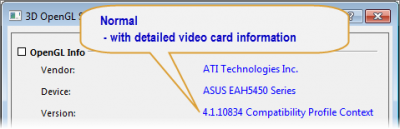
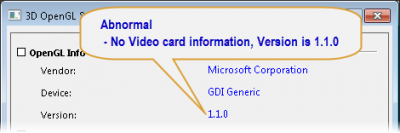
Normal Video Card Information
If the video card information is normal, but texts are still distorted in exported graph, please check reasons below:
Incompatibility with your default printer driver
- In this case, you may try to change the active printer/printer driver in your computer, and export the graph again with a new active printer/printer driver.
The font types used in the exported graph are missing in the local computer
- If so, you could try to install the corresponding font, or change the font type on your graph.
The regional and language setting of the Operating System is not English
- You could change the setting in the Windows Control Panel.
Copy and paste page to old office version
- There have been reports that the texts look bad when using an old Office version, e.g. 2003.
- You can try the newer Office versions and see if it helps.
Abnormal Video Card Information
If the video card information is abnormal, the possible reasons may be:
Video Card Problem
- Your display adapter may have problems. Please do following to ensure it works properly:
- - Install the latest motherboard chipset drivers
- - Install the latest display drivers
- - Do physical checks such as removing and then reseating the video card in its expansion slot or disconnecting and reconnecting auxiliary power cables can get it to start working properly
Using Remote Desktop or Virtual Machine
- Starting from Origin 9.1 SR3, Origin provides @EMRD system variable. It controls how text is drawn when exporting as a vector file or copy page from Origin to WORD, or PowerPoint when using remote desktop or virtual machine.
- If you experience distortion of text in the output, make sure @EMRD is set to 2 with steps below, which is the default value. This setting will result in polygonal drawing of text objects in the output.
- Choose menu Preferences: System Variables
- Add the system variable EMRD in dialog as below
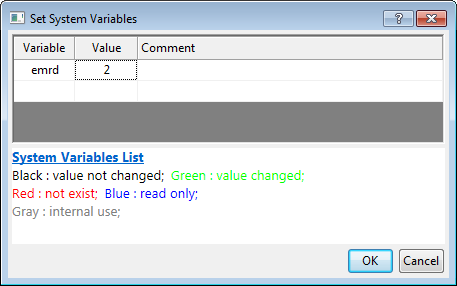
- If text is not distorted but you are concerned about the quality of the text in the output, set the @EMRD system variable to 0.
No Obvious Reasons
- If none of the solutions above solve the problem, the text export problem is still seen in EPS , PDF or OLE graphs in WORD, try set the system variable @TO to 2 (or 1) with steps below:
- Choose menu Preferences: System Variables
- Add the system variable TO in dialog as below
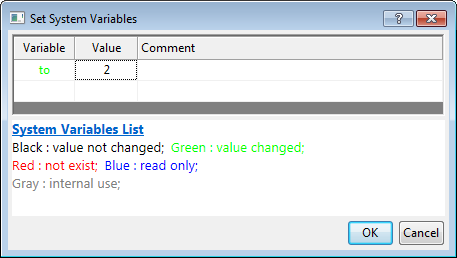
Notes: Note that setting the @TO or @EMRD system variable might cause text in result images to be jagged. To avoid jagged text in the exported graphs, you can export the graph with higher resolution with instruction as below.
- For copying pages from Origin to WORD, set resolution to 600 or even 1200 DPI in the Options dialog
- For exporting graphs to vector images(EPS, PDF ect.), set resolution to 600 or even 1200 DPI in the Export Graphs dialog
|
Keywords:font-crunching, text distortion, font spacing issue, exporting problem, PDF, EPS, EMF,WORD, PowerPoint
|