1.29 FAQ-144 What are the different ways by which I can add data plots to an existing graph?Add-Data-to-Layer
Last Update: 11/18/2024
Drag and Drop
This method applies to most worksheet-derived 2D and 3D graphs:
- Go to the worksheet window and select your dataset(s).
- Mouse over the left or right edge of your selection and when the cursor looks like this
 , drag-and-drop data from the sheet into the target graph layer. For more info, see Adding Data by Drag and Drop. , drag-and-drop data from the sheet into the target graph layer. For more info, see Adding Data by Drag and Drop.
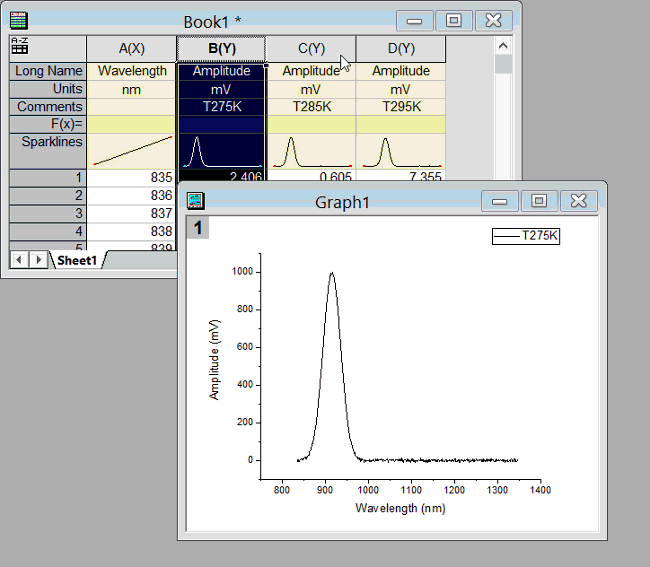
Copy and Paste Plot from Workbook/Matrix
This method applies to basic 2D and 3D graphs derived from worksheet or matrix:
- Go to the worksheet/matrix window and select your dataset(s). A mini toolbar will appear. Click Copy for Plotting button

- Activate the target graph window, select menu Edit: Paste, or press Ctrl + V key to plot the copied data into the active layer.
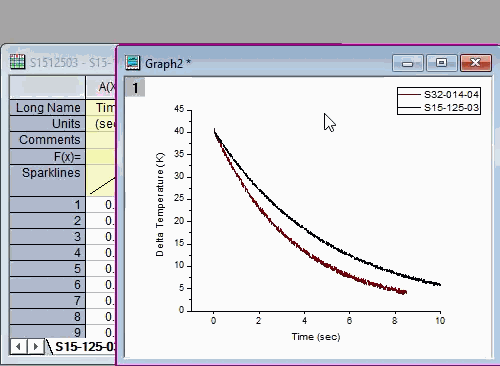
Insert: Plot to Layer
This method works for 2D Line, Scatter, Line + Symbol, Column and Area graphs only:
- Go to the worksheet window and select your dataset(s).
- Return to the graph window, make sure that the target layer is active layer,
- Choose Insert: Plot to Layer: Plot Type.
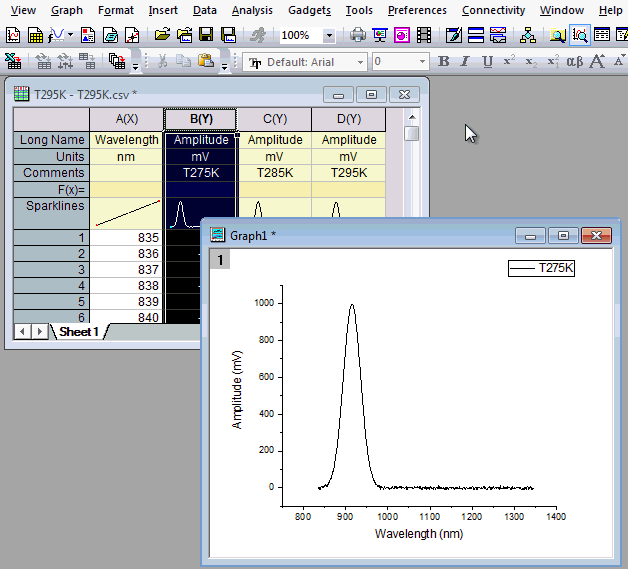
Layer Contents Dialog
- Double-click the layer icon in the upper-left corner of the graph. Or, click blank area inside layer frame and select Add plot button on the mini toolbar that appears.
- Use the Layer Contents dialog to add data to the layer. For more information, see this video tutorial:
Layer Contents; or see this topic in the User Guide.
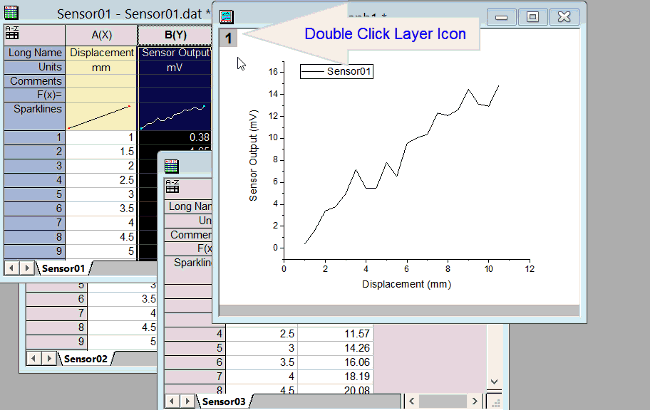
Plot Setup Dialog
- Right-click on the target layer icon in the upper-left corner of the graph and choose Plot Setup.
- Select Worksheet(s) on upper panel.
- Select target layer on bottom panel.
- Set columns as X, Y, Error, etc. in middle panel.
- Click Add button.
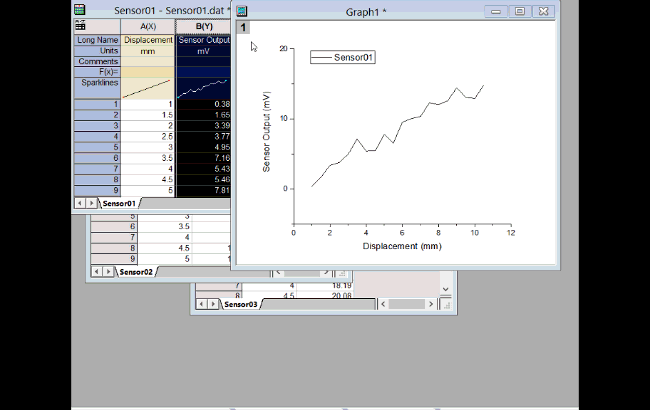
For help with the Plot Setup dialog box, see Adding, Removing, Replacing or Hiding Data Plots with the Plot Setup Dialog Box; or see this video.
Copy and Paste Plot from Existing Graph
This method is for simple 2D plots only:
- To copy a plot from an existing graph window and paste it into the same or another window, click once on the plot and press CTRL+C.
Alternatively,
click once on the plot and select Copy Plot button  in the mini toolbar that appears. in the mini toolbar that appears.
- Click on the target graph layer and press CTRL+V.
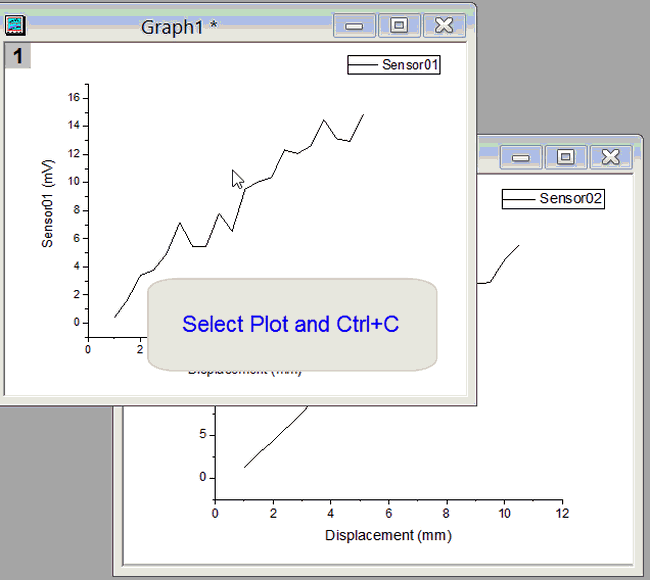
For more information, see Adding Data by Copying and Pasting a Plot.
| Note: These methods do not apply to graph types that are generated using some intermediary calculation (e.g. box charts, histograms, 3D stacked bars, etc.).
|
Keywords:layer, content, multiple, curve
|