1.275 FAQ-1136 Why is (my legend missing/graph slow/graph exporting or merging with large white space)?zoom-all-show-graph-contents
Last Update: 12/13/2022
The graph page is defined by the white area inside the graph window. Anything that lies outside the page is not printed or exported by default.
Graph objects such as legends, text labels, and other graphic objects are accidentally moved or placed far into the gray area of the graph window. Graph objects are also sometimes unintentionally generated in erroneous locations by script.
This can cause all kinds of issues such as:
- Legend is missing or disappeared. The Graph|Legend Reconstruct Legend menu or corresponding toolbar button doesn't bring the legend back since Reconstruct legend only reconstructs legend– it doesn't restore the legend position.
- Weird export graph and copy graph results such as shrunken graph, extra white space, unexpected text or graphic objects when exported or copied.
- When arranging layers or merging graph windows, some graphs shrink a lot and have unexpected white space.
- When fitting the page to layer or adding margin to layer, the layer shrinks and has unexpected white space
- Slowness when working with the graph window
 | The legend object occasionally goes missing. If you cannot add or reconstruct your legend, there is a good chance it already exists but is outside of the page and can't be seen. Try clicking Graph: Legend: Reset Legend Position which should restore the legend to its default location.
|
Here are some tips to debug the problematic graph window:
- Select View|Zoom All so the graph will be zoomed out to show all contents in graph window. If your graph is zoomed out a lot, it means you have something located outside graph page area.
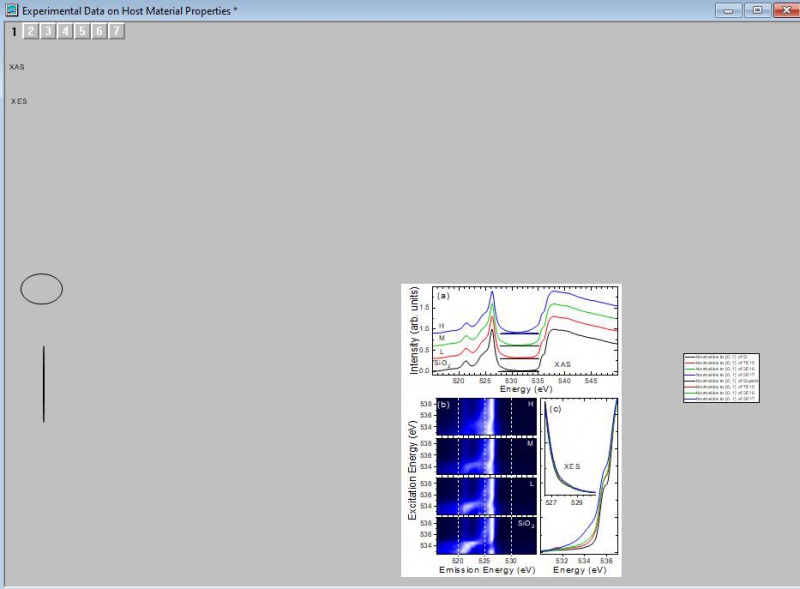
- Go to the Object Manager window that's docked on right side of workspace. Right-click the top Graph node and choose Show Graph Objects in the resulting context menu. It will show all labels, legends, and graphic objects such as oval, rectangle, arrow, and etc, that were added to the graph. Click on each object to see its location and delete unnecessary ones. An excess of text objects can cause the slowness on a graph.
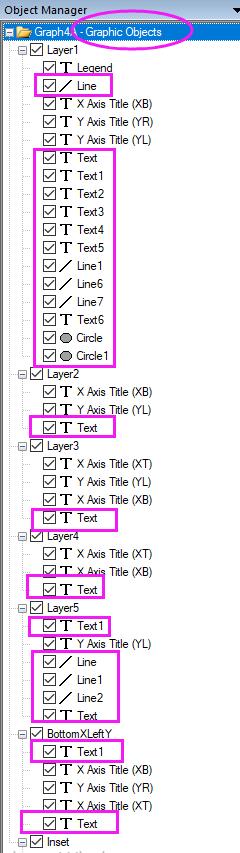
- Regarding export graph and copy page issues– by default Origin exports or copies the page area. The settings may have been changed to export the graph with Margin Control set to Tight or Border. E.g.
- Chosen Preferences|Options... menu. Go to the Page tab, check Margin Control. If it's set to Tight or Border, Origin will try to copy/export all contents, including those in gray area. Change it back to Page.
- When exporting graph using File|Export Graph (Advanced)..., check to see if the Margin Control under Export Settings is set to Tight or Border. Auto uses the Preferences|Options settings. Change it back to Page for export.
Minimum Origin Version Required: 9.1 SR0
Keywords:missing legend, lost legend, white space, gray area, export graph, copy page, extra space, text way off, hidden object, empty frame, hidden text, invisible objects
|