3.52 FAQ-285 What are these markers and what is this lock on my graph?Markers-Lock
Last Update: 11/15/2018
Arrows or markers on your graph are called analysis range markers. They mark the range of data that the analysis was performed on. They only appear when you select a sub-range of your data and perform an analysis in either Manual or Auto mode. If you choose None, then you will not see these markers on your graph.
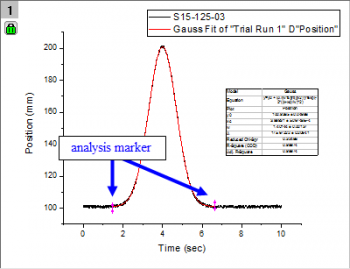
If you double-click on these markers, the analysis dialog will open allowing you to make any changes and re-run the analysis. These markers will not print or be exported.
If you select the Data: Analysis Markers menu option you can choose from a number of display options. These options are template settings, so you can resave the template to change the default behavior.
The lock  is an indicator of an operation that links source data with a result. A green lock indicates that results are up-to-date (i.e. the result is generated using the source data). is an indicator of an operation that links source data with a result. A green lock indicates that results are up-to-date (i.e. the result is generated using the source data).
- When Recalculate = Manual, any change in source data will cause the lock to turn yellow
 , to indicate a recalculate is needed. Click on the lock and choose Recalculate to update results. , to indicate a recalculate is needed. Click on the lock and choose Recalculate to update results.
- If Recalculate = Auto then the operation will run without intervention and the lock will turn green
 . .
- In either case, you can click on a lock and choose Change Parameters to re-open the operation dialog.
 | If a lock icon appears dark gray in color  , this indicates that the associated operation was performed in OriginPro and the window or project has been opened in standard Origin. The operation is not supported by standard Origin and to modify or re-run the analysis, you will need to locate a computer with an OriginPro license. , this indicates that the associated operation was performed in OriginPro and the window or project has been opened in standard Origin. The operation is not supported by standard Origin and to modify or re-run the analysis, you will need to locate a computer with an OriginPro license.
|
 | Hide Locks: Starting with 2019, you can hide lock icons on your graph window by clicking on the graph and, from the main menu, choosing View: Show and clearing the check mark beside Lock Icons. This does not remove associated operations from the graph window. To re-display the icons, repeat the procedure.
To control lock display via LabTalk script, set:
page.lock=; // 0 = hide, 1 = show
|
Keywords:plots, data, nonlinear, regression, arrow, magenta, pink, range, analysis, green, range
|