6.5.2 Connecting to Cloud or Opening Files from CloudConnect-to-Cloud
Data Connector can build the connection between Origin worksheet and the data file on your Cloud, Google Drive, OneDrive or SharePoint.
- When you select menu Data : Connect to Cloud or File: Open From Cloud, or click the Open From Cloud button
 , a little dialog Cloud Storage will appear to let you choose which cloud you want to connect to: , a little dialog Cloud Storage will appear to let you choose which cloud you want to connect to:
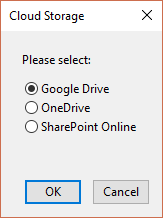
- Choose the desired cloud. A message will pop up to lead to get your permission on your Cloud account.
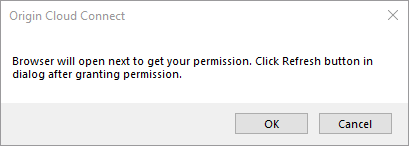
- Click OK button will open the default browser to log in your cloud account and grant the permission. For the details about the process of granting permission, you can follow this video
- Once you have granted the permission, close the browser window and click the Refresh button to list all downloadable files in the OneDrive/Google Drive dialog.
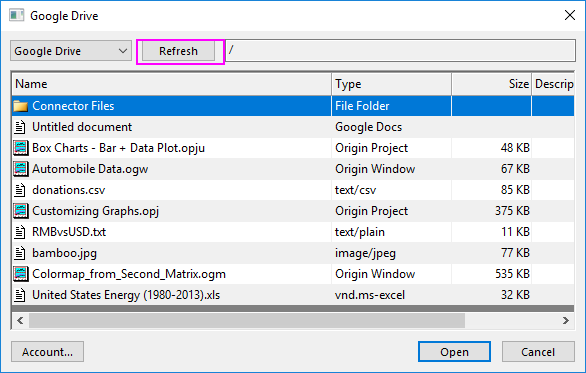
 | - For Node-Locked and Concurrent users, Connect to Cloud menu item and Open From Cloud button cannot be used before you activate your Origin properly. Refer to this FAQ for details.
- If you cannot access to Google Drive Cloud tool and get error message like This App is blocked, refer to this FAQ for the solution.
|
Operations on the OneDrive/Google Drive/SharePoint dialog
- Switch the cloud server:
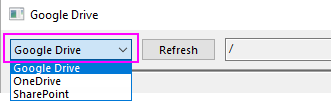 - Once you used this drop-down list to choose another drive, you need go through the steps about granting permission again.
- Browse the files and folders on your Cloud
- You are allowed to explore the files/folders listed in the table.
- Switch to Another Account on same Cloud
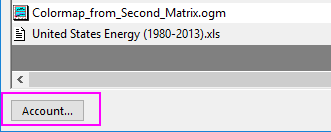 - Click the Account button to open the browser/dialog to switch to another account on current Cloud server.
- Open/Connect to the File you selected
- Once you selected one file, click Open button to open or connect to this file.
- Note: If you started from the menu Data: Connect to Cloud(a Data Connector), the file you opened will have connection to the original file; If you started from the toolbar button Open From Cloud, click Open button will only open the file without the connection to the original file.
Supported File Types to be Connected or Opened
Connecting to the Files on Cloud
Currently, Connect to Cloud tool supports connecting to the files in the types below, just as the relevant connectors support.
Opening Files from Cloud
The Open From Cloud button  imports data from your Google Drive, OneDrive or SharePoint account into an Origin workbook without adding a Data Connector to the workbook. imports data from your Google Drive, OneDrive or SharePoint account into an Origin workbook without adding a Data Connector to the workbook.
Open From Cloud Supports these formats:
 | For Origin project file (*.opju, *.opj) on cloud, if one Origin instance opens a project file, the other instance can only open the same file as read-only, and will see a warning message. Specially for SharePoint, when a project file is locked/checked out, another Origin instance will see an Attention dialog when trying to open the same project, asking to open it as read-only (choose Yes) or not (choosing No will try to unlocked/checked in this project. If success, then open it normally; otherwise, will also show warning message and open it as read-only).
|
Save Project to Cloud
- select menu File: Save Project to Cloud...
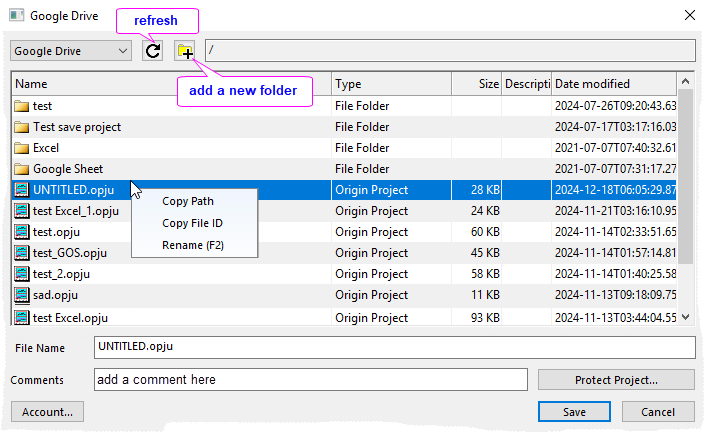
|