2.126 FAQ-1128 What should I do if Origin becomes very slow when working on large dataset?How-to-remove-sparklines-from-slow-Origin-project
Last Update: 7/11/2022
If you have a large dataset in a project file (many workbooks or a worksheet contains many columns/rows), and those dataset columns contain sparklines (displayed or hidden), any worksheet-based operation can lead to slow performance or in extreme cases, unresponsiveness.
You can try the following to speed up the system.
Origin 2022b or later
Beginning with Origin 2022b, you have two easy options for removing sparklines:
- To control display (e.g. prevent creation of new sparklines, plus hide existing sparklines on loading of project), use LabTalk system variable @SPK.
- To delete sparklines from the current project, use the LabTalk delete command. Open the Script Window (Window: Script Window), type the following and press Enter:
del -spk
Users of older versions of Origin can use one of the following solutions.
Turn off Sparklines for Current Datasets
Run the following scripts to delete all sparkline graphs in the project.
StringArray sa;
doc -e P
{
if (%H == "sparkline*")
sa.Add(%H);
}
int nn = sa.GetSize();
for (int ii=1; ii<=nn; ii++)
{
win -c %(sa.GetAt(ii)$);
}
Turn off Sparkline for Operation Outputs
If the manipulation/analysis tool you use on current worksheet/workbook will create a large number of new worksheet/workbook, e.g. Split Worksheet tool, the system speed will become slow since the Sparkline is turned on by default.
To speed up, please turn off Sparklines in the operation dialog.
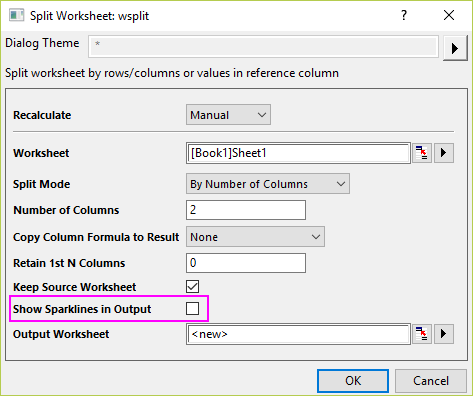
See Also
Keywords:slow, freeze, take long time, split sheet, project, slowness, OPJ, wsplit, sparkline, LT, split workbook, many, files, speed, memory, import
|