2.26 FAQ-459 How do I add, arrange, and view multiple matrix objects in one matrix window?Manipulate-MatrixObject
Last Update: 3/4/2020
The matrix window, like the workbook, can contain multiple sheets. Each matrixsheet in turn can contain multiple matrix objects - analagous to columns in a sheet. A matrix object corresponds to a two-dimensional array which can hold either data values or can hold image data.
This ability to contain multiple sheets and multiple objects within each sheet allows for efficient management of data and results in books, thus allowing better organization and reduced clutter.
The following matrixbook has one sheet and one matrix object in the sheet. The 1/1 in the window title indicates that you are viewing the first object out of 1 object in the sheet. Notice the D in the upper right-hand corner to indicate Data mode.
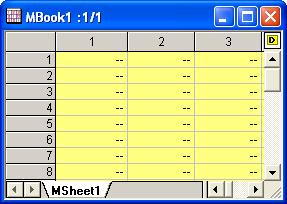
The following matrixbook, MBook2, has one sheet, Flower, and four matrix objects in this sheet. The 1/4 in the window title indicates that you are viewing the first object out of 4 objects in the sheet. Notice the I in the upper right-hand corner to indicate Image mode. Clicking on the I will give you a menu, allowing you to select among the 4 matrix objects. You can also add new objects from this menu.
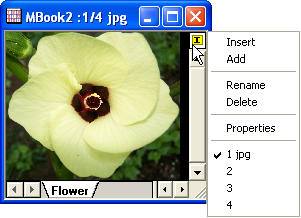
Right-click on the window title bar and select Show Image Thumbnails. This will add thumbnails of all matrix objects to the top which can be used to switch between the multiple matrix objects contained in the single matrixsheet.
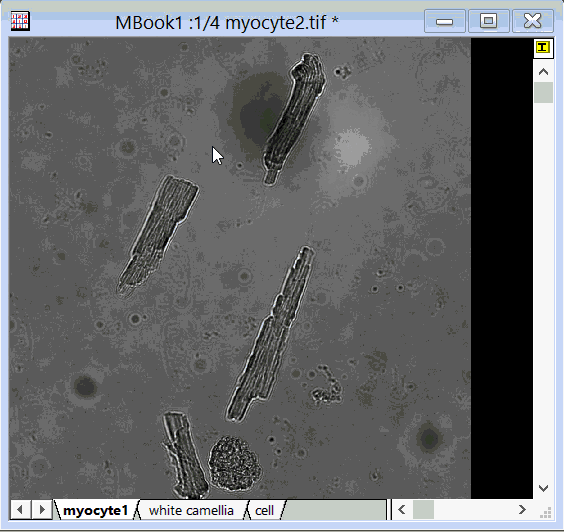
Thus, for example, a single Matrixbook can contain multiple Matrixsheets and within each Matrixsheet, there can be multiple Matrix Objects, such as an image and the Red, Green and Blue components of the image. As another example, a Matrixsheet can hold a Matrix Object that contains complex data, and other Matrix Objects that contain the Real, Imaginary, Phase and Amplitude components of the complex data.
Keywords:matrix book, matrixbook, sheet, layer, object, slider
|