2.7.65 impWav
Menu Information
Data: Import from File: Sound (WAV)
If you do not see this file type, choose Data: Import from File: Add/Remove File Types...
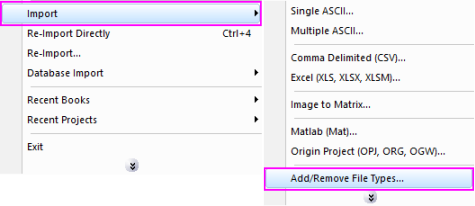
This X-Function supports file re-import. See this topic for details.
Menu Information
Sound (WAV)
Brief Information
Import waveform audio file
Command Line Usage
1. impWav;
2. impWav fname:="c:\Sample.wav";
X-Function Execution Options
Please refer to the page for additional option switches when accessing the x-function from script
Variables
|
Display Name
|
Variable Name
|
I/O
and
Type
|
Description
|
|
File Name
|
fname
|
Input
string
|
Filename of the file to be imported.
|
|
File Info
|
trFiles
|
Input
TreeNode
|
Basic information of the file(s) to be imported. Here it is just the size of the file.
See more details in Description table
|
|
Import Options
|
options
|
Input
TreeNode
|
This is used to set the import options in the dialog. Please see the Description part of this document for details.
See more details in Description table
|
|
Import Data Into
|
orng
|
Output
Range
|
This is used to specify the output range.
|
|
Header Info
|
trheader
|
Output
TreeNode
|
This is for outputting the header information. It is hidden from the GUI. Users are not advised to use this variable.
See more details in Description table
|
|
Repeat Import
|
reimp
|
Input
int
|
Specify the reimport mode, It is not available from GUI and only valuable to reimport.oxf
|
Description
This X-Function is used for importing Sound (WAV) data files.
Details on Some Dialog Options
-
- Please see this page for more details.
Examples
1. The following example will import a WAV sound file with the dialog. It will also reduce part of the data points and rename the destination workbook name:
a. From the Origin menu, select Data: Import from File: Sound (WAV) or type impWav in command window. This will open the Open wav file dialog for you to choose the import file.
b. Browse to the folder where your data file is. Select the file and click the Add File(s) button. Click OK to close the dialog box.
c. In the impWav dialog box, expand Import Options branch and make sure Add Sparklines is checked.
- Expand File Name Options branch and select the checkbox of Auto Rename.
- Expand Reduce Data Points branch and check Partial Import. Set the Start Row as 5, End Row as 0 (which means the end row is to the end), Skip Points as 4.
- Click Ok to close the dialog and import the file.
2. The following script command imports a WAV sound file (C:\Sample.WAV) without opening the dialog:
- fname$="C:\Sample.WAV";
- impWAV;
3. The following example will use script to import all WAV files under a specific folder (assume it is C:\WAVData\).
- cd C:\WAVData;
- findfiles ext:="*.wav";
impWAV;
Related X-Functions
cd, imgInfo, findFiles, impFile
|