2.7.46 impKG
Menu Information
Data: Import from File: KaleidaGraph (QDA)
If you do not see this file type, choose Data: Import from File: Add/Remove File Types...
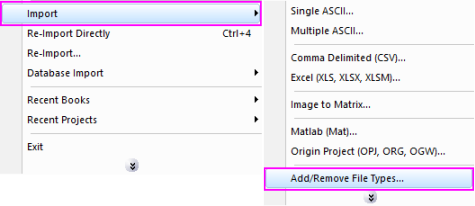
Brief Information
Import KaleidaGraph file
Command Line Usage
1.fname$="c:\simple.qda" impKG;
2.impKG fname:="c:\simple.qda"
3.impKG fname:="c:\simple.qda" orng:=book1
X-Function Execution Options
Please refer to the page for additional option switches when accessing the x-function from script
Variables
Display
Name
|
Variable
Name
|
I/O
and
Type
|
Default
Value
|
Description
|
| File Name
|
fname
|
Input
string
|
fname$
|
Filename(s) of the file(s) to be imported. Click the browse button beside the list box to open one or more files and the filenames will be listed in the box.
|
| File Info
|
trFiles
|
Input
TreeNode
|
<unassigned>
|
This is used to show basic info of the file. See Description part of this document for details.
See more details in Description table
|
| Import Options
|
options
|
Input
TreeNode
|
<unassigned>
|
This is used to set the import options in the dialog. Please see the Description part of this document for details.
See more details in Description table
|
| Output
|
orng
|
Output
Range
|
<active>
|
The range for where the data should be imported into.
See the syntax here.
|
| Header Info
|
finfo
|
Output
TreeNode
|
<optional>
|
This is for outputting the header information, which is hidden from the GUI. Users are not advised to use this variable.
See more details in Description table
|
Description
This X-Function is for importing Kaleida Graph data files.
Details on Some Dialog Options
-
- Please see this page for more details.
Examples
1. The following example imports an KaleidaGraph data file into a new book and renames the book with the filename:
- a. From the Origin menu, select Data: Import from File: KaleidaGraph (QDA) or type
impKG -d in command window. This will open the impKG dialog for you to choose the import file.
- b. Browse to the folder where your data file is. Select the file and click the Add File(s) button. Click OK to close the dialog box.
- c. In the impKG dialog box, expand Import Options, select Auto Rename for File Name Options.
2. The following script command imports a KaleidaGraph file (c:\simple.qda) without opening the dialog:
fname$="C:\Simple.qda";
impKG; 3. The following example will use script to import all MDF files under a specific folder (assume it is C:\KaleidaGraph\).
findFiles path:="c:\KaleidaGraph" ext:="*.qda";
impKG; Related X-Functions
cd, impinfo, findFiles, impFile
|