8.3.4 Creating Multi-Layer GraphsMultiLayer-Graph
A typical graph layer is comprised of (1) a set of X and Y (and optionally, Z) coordinate axes, (2) one or more data plots, and (3) associated label objects (axis titles, text labels and drawing objects). The graph layer is the basic graph unit, and it can be moved or sized independently of other graph layers.
There are a number of reasons for wanting to create a multi-layer graph:
- You have several dependent variables that you want to plot against a single independent variable.
- You want to create an "inset" graph that zooms in on a portion of a larger, host graph.
- You want to compare and contrast a collection of datasets side-by-side in a panel graph.
- You want to merge two or more single-layer graphs into a single graph window.
Create Multi-Layers Graph Directly
Origin supports a lot of multi-layer graphs, such as Multi-Y graphs, stack graph and multi-panel graphs, which can be plotted from Plot menu and toolbar buttons directly.
Please note, there are two special graph types which have the appearance of multi-layer graphs, but which are actually single-layer graphs:
 | From 2023, in the Multiple-Panel Axis tab of Plot menu, Origin supports to plot graphs one layer with multi-axes and multi-layers with multi-axes.
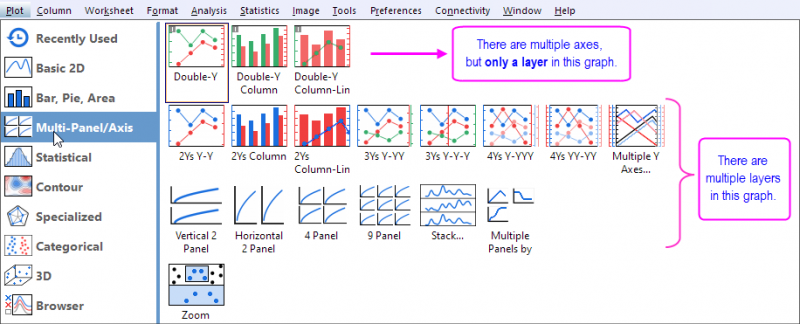
|
Add One More Layer into an Existing Graph to Make a Multi-Layers Graph
Origin provides multiple ways to add layers to your 2D graph page. Which method you use will likely depend upon the data at hand and the type of graph that you are trying to create.
 | Origin provides Common Display controls for applying customizations made to a single graph layer, to selected layers in a multi-layer graph. By default, added layers are excluded from such group customizations. For more information, see Common Display.
|
Extract to Layers and Merge Graph Windows
These two procedures -- Extract to Layers and Merge -- do not produce a graph page of any particular type, but they are useful for creating multi-layered graphs from single-layered graphs.
- Use the Extract to Layers button on the Graph toolbar to extract each plot in a one layer graph to its own layer in a multi-panel graph.
- Use the Graph: Merge Graph Windows menu command or the Merge button on the Graph toolbar for constructing a single, multi-layered graph page from multiple single-layered graph windows.
|