8.11.4 Rotating, Resizing, Stretching and Skewing 3D Graphs3DGraph-Transform
Origin provides the 3D Rotation toolbar for rotating, tilting, and increasing or decreasing perspective view of 3D graphs.
 | Besides, You can rotate, resize, stretch and skew by dragging the mouse directly or by a combination of keystrokes quickly.
There is a hint in Status Bar, which will show you the current mode and the increment of speed factor.
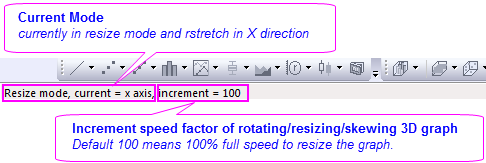
|
Resizing 3D Graphs
To resize a 3D graph with aspect ratio retained,
- Click on the graph (the white space of the graph layer, not the 3D data plot). Eight resizing handles will appear around the 3D graph. Drag any handle to resize the graph.
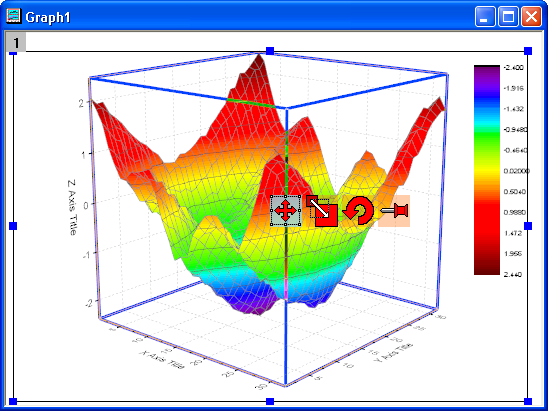
Or
- Click the Resize button on the graph, to resize the graph by dragging any hotspot on the 3D resize control.
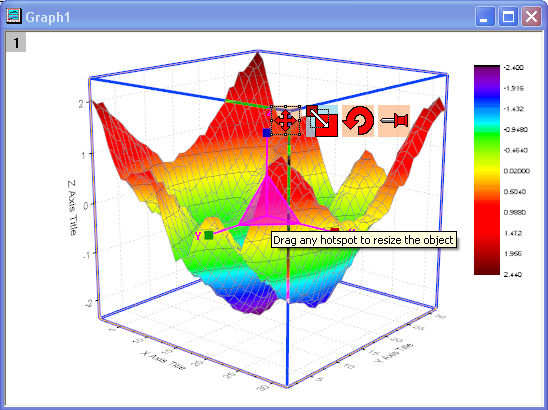
Moving 3D Graph
To move a 3D graph, click on the graph (the white space of the graph layer, not the 3D data plot). Eight resizing handles will appear around the 3D graph. Press the mouse to drag the graph layer to any place.
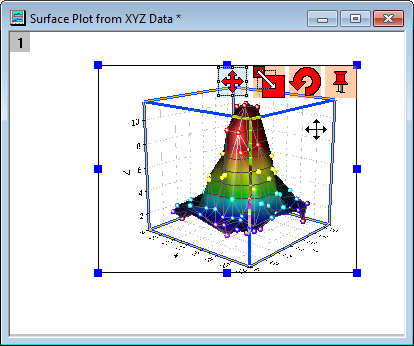
Rotating 3D Graphs
Rotate toolbar
You can rotate 3D graphs around any axis. To rotate a 3D graph, click the Rotate button  on the Tools toolbar. on the Tools toolbar.
When the mouse is moved onto the graph, it will become a circle curve with a clockwise arrow. Drag the mouse to rotate the 3D graph around any axis.
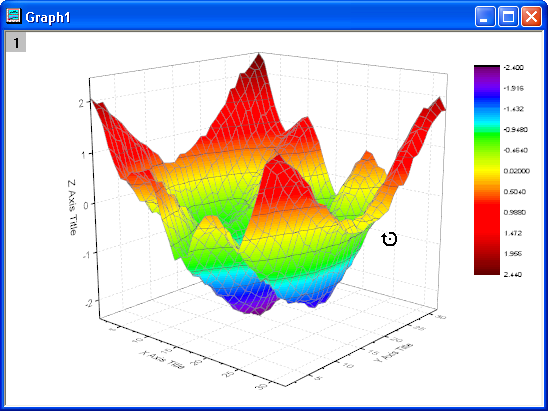
To rotate the 3D graph around the X axis press CTRL and drag. To rotate around the Y axis, press SHIFT and drag. To rotate the 3D graph in any direction, press CTRL + SHIFT and drag the graph.
Rotation Ball
Click the 3D graph (the white space of the graph layer, not the 3D data plot), eight resizing handles appear around the 3D graph. Click the Rotate button on the graph, the rotation sphere will appear. Drag any hotspot to rotate the 3D graph, as needed.
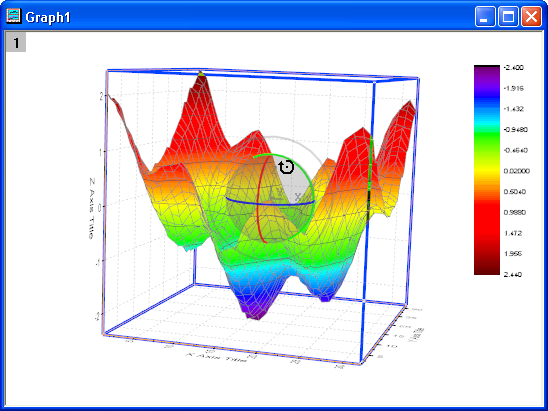
Stretching 3D Graphs
Origin allows you to stretch a 3D graph along the X, Y, or Z axis. First, click the white space of the graph layer one time to make the 3D floating buttons apear. Click the Resize button to activate the 3D Resize control.
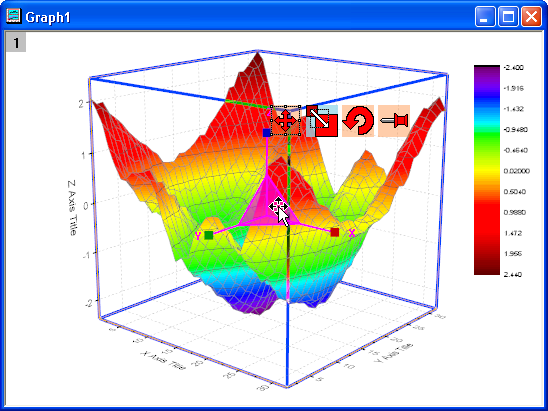
Drag and drop the end of x axis to stretch the graph in the X direction.
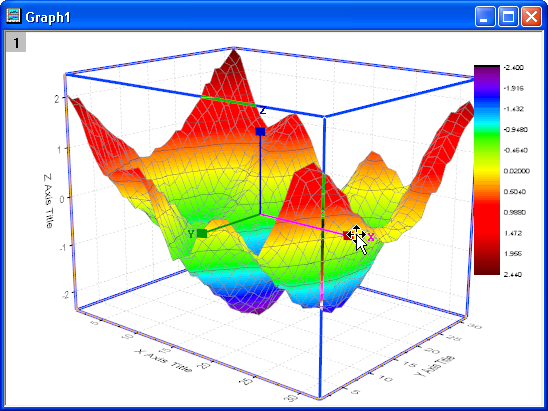
 | The minimum Z axis length of 10% (Plot Details layer level, Axis tab).

|
Skewing 3D Graphs
Once the Enable Shearing box is checked in the Micellaneous tab of the Plot Details dialog, the Skew button will appear in the 3D floating button group when you click on the white space of the graph layer.(Note: For 3D waterfall graph, the Enable Shearing check box is checked by default.)
You can use this button to shear the 3D XYZ/Matrix graph on X/Z direction and shear the 3D XYY graph on X/Y direction.
Click the Skew button to activate the Skew control.
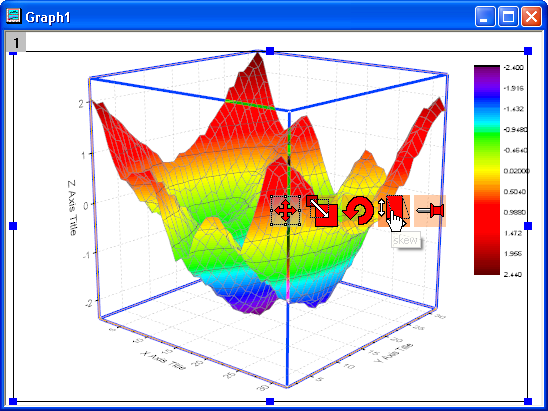
Drag the X/Z hotspot to skew the graph on X/Z direction.
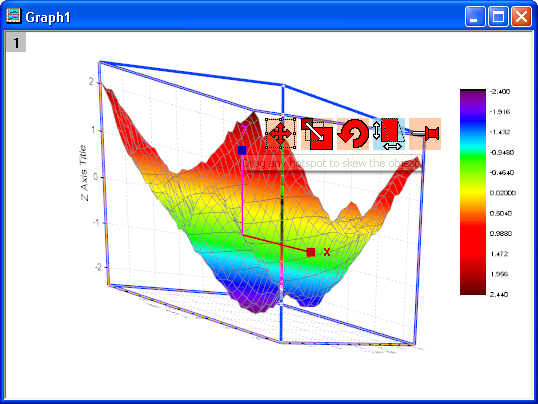
|