8.13.2.5 Link tabLayManage-LinkTab
This tab provides controls to link or unlink the selected layer(s) in Layer Selection panel to a parent layer.
When you select a layer in Layer Selection panel, you will see its current linking status in this tab. Note that when multiple layers are selected, only the linking status of the first layer among the selected ones is shown.
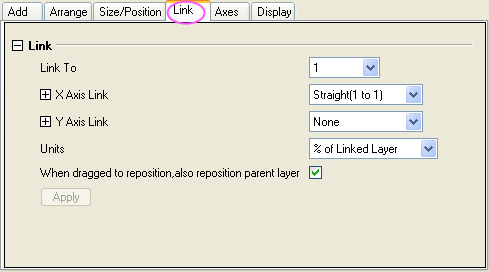
Link
| Link To
|
This drop-down list specifies the parent layer, to which the selected layers are linked.
- None
- Remove an existing link between the layers.
|
| X Axis Link
|
Use this drop-down list to specify the X axis scale link. Options include:
- None
- Remove an existing link between the X axes scales.
- Straight (1 to 1)
- Create a link in which X axis of the child layer(s) mirror the scale values of the parent layer.
- Align
- Select Align to specify a value to make the X axes of current child layer and its parent layer align at that value. Once this option is selected and the value is entered, the X axis of current child layer will rescale to match the alignment.
- Custom
- Create a mathematical relationship between the axes' scales. If this option is selected, the X1 and X2 text boxes will be enabled. X1 and X2 text boxes can be used to specify the mathematical relationship. Type the desired mathematical relationship in these text boxes to set the initial and final X scale values for the child layer(s) in terms of the parent layer scale values.
|
| Y Axis Link
|
Use this drop-down list to specify the Y axis scale link. Options include:
- None
- Remove an existing link between the Y axes scales.
- Straight (1 to 1)
- Create a link in which Y axis of the child layer(s) mirror the scale values of the parent layer.
- Align
- Select Align to specify a value to make the Y axes of current child layer and its parent layer align at that value. Once this option is selected and the value is entered, the Y axis of current child layer will rescale to match the alignment.
- Custom
- Create a mathematical relationship between the axes' scales. If this option is selected, the Y1 and Y2 text boxes will be enabled. Y1 and Y2 text boxes can be used to specify the mathematical relationship. Type the desired mathematical relationship in these text boxes to set the initial and final Y scale values for the child layer(s) in terms of the parent layer scale values.
|
| Unit
|
Use this drop-down list to specify the unit. Options include:
- % of Page
- When this is selected, the Left, Top, Height, and Width values are in percentage of the graph page height and width.
- inch, cm, mm, pixel, point
- You can select any of these units for Left, Top, Width, and Height.
- % of Linked Layer
- When this is selected, the Left, Top, Height, and Width values are in percentage of the linked layer's left, top, width and height.
|
| When dragged to reposition, also reposition parent layer
|
This check box is only available when the Units drop-down list is set to % of Linked Layer for a linked child layer. When this box is checked, moving and resizing the linked child layer will cause the parent layer and its other child layers to follow.
|
| Apply
|
When this button is clicked, the Link settings that you have changed will be applied in preview graphs, and you can see it in the Preview panel.
|
|