4.7.2 Inserting Notes into Worksheet CellsInsNote-to-WksCell
Any worksheet cell -- data row or column label row -- can contain a cell note; even those that contain data or other objects such as images or embedded graphs.
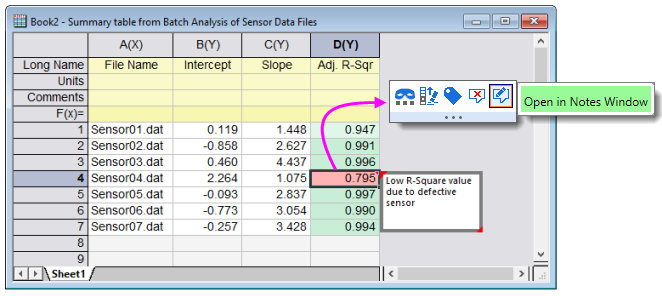
- Note contents will display as a popup when you hover on the tab in the upper-right corner of the cell.
- Notes can be edited in a Notes window by selecting the cell, then clicking the Open in Notes Window Mini Toolbar button.
While displaying large quantities of mixed content (i.e. text, linked graphs, images, etc.) in popup notes isn't practical (text works best in popups), you can add any number to a Notes window for viewing or export.
 | To prevent cell note popups, set @NCP = 0. For information on setting the value of a LabTalk system variable, see this FAQ.
|
Adding Notes
- To add a Note, select the worksheet cell and click the Mini Toolbar Add Note button .
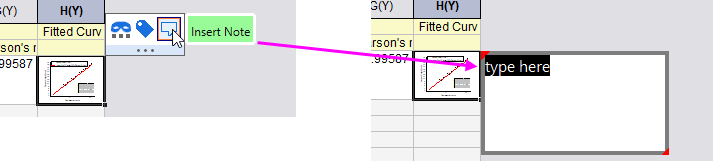
- Enter your text. If adding more than brief, simple text, you can click the Mini Toolbar Open in Notes Window button and open your note in a Notes Window. The Notes window supports Origin Rich Text, allowing you to combine more complex formatting with images, LaTeX equations, etc.
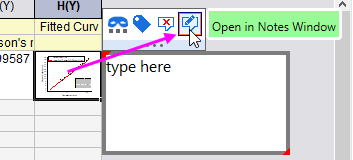
- While entering text in the cell note, you can format text using buttons on the Format toolbar.
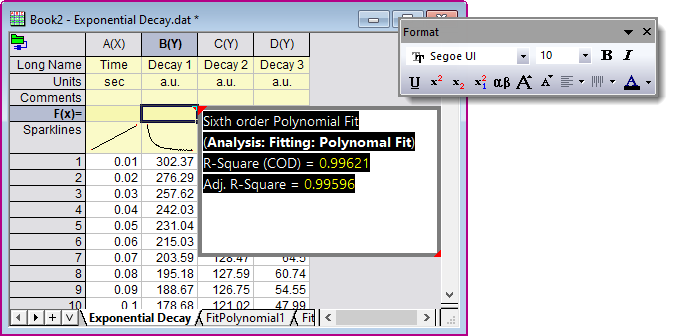
Notes Window Syntax
Origin's Notes window supports four syntaxes: Text, Origin Rich Text (default), HTML, and Markdown. Cell notes support Text and Origin Rich Text.
- To switch syntaxes, choose Notes: Syntax: Text.
- Once you have selected Text, you can freely choose other syntaxes from the Notes menu.
By default, all new cell notes and all new Notes windows (those added by clicking New Notes  on the Standard toolbar) are set to use Origin Rich Text. You can change the default for new cell notes by adding a line of script to \User Files\Origin.ini. This, you can do by indirect edit, using the following values: 0 = Text, 1 = HTML, 2 = Markdown, 3 = Origin Rich Text. on the Standard toolbar) are set to use Origin Rich Text. You can change the default for new cell notes by adding a line of script to \User Files\Origin.ini. This, you can do by indirect edit, using the following values: 0 = Text, 1 = HTML, 2 = Markdown, 3 = Origin Rich Text.
- For instance, to set Text as the default for all new cell notes, click Window: Script Window, type the following and press Enter ...
ed -syn 0
This adds a line of text to the [Options] section of \User Files\Origin.ini:
CellNoteSyntax=0
You can confirm that all cell notes will now use Text by default by (1) inserting a new cell note, (2) selecting the cell and clicking the Open in Notes Window Mini Toolbar button and (3) with the Notes window active, choose Notes: Syntax. The Text option should be selected.
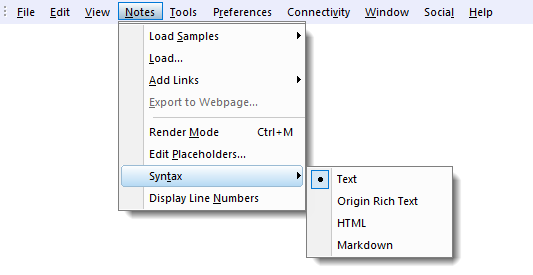
| Note: For more information on cell notes, Notes windows and Notes window syntax, see the following topics:
|
|