23.2.2 The Export Graph as Image Dialog BoxSimple-ExpGraph-Dailog
The Export Graph as Image dialog is a simpler tool to export the current graph as an image file.
| Raster Image
|
Vector Image
|
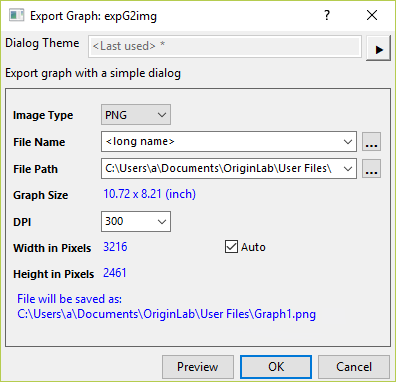
|
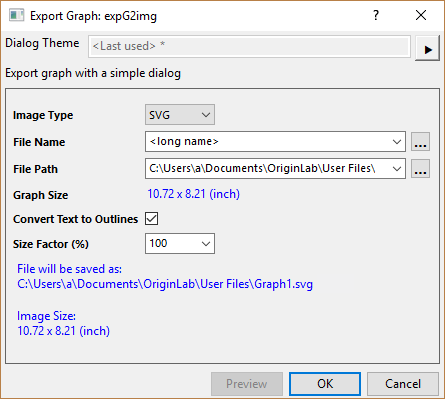
|
 | If you want to do some advanced settings during exporting the graphs, you are supposed to use the Export Graph dialog instead.
|
Image Type
Here, Origin supports four general image types: PNG (default), BMP, JPEG, TIFF, EMF, SVG and PDF
File Name
Specify the file name for the exported image. By default, the long name of current graph will be used.
File Path
Specify a path to store the exported image file. By default, user files folder will be used.
Transparent Background
Check this checkbox to export the graph with a transparent backgound. Available for PNG and TIFF only.
DPI
Specify the resolution of the exported image in DPI (dots per inch). Available for raster format type (i.e. PNG, BMP, JPEG, TIFF)
Width/Height in Pixels
Adjust the width and height of the image in pixels. By default, Auto is checked which means the actual graph size will be used.
Note: the Unit will follow the setting in the Plot Details dialog too.
Convert Text to Outlines
Check this checkbox to convert the text element into a path to make sure even though the target PC doesn't support the corresponding font, the text can be displayed correct. Otherwise, the default font will be used to display which would cause some character font inconsistent with others.
Available for vector format type (i.e. SVG, EMF)
Size Factor
Scale exported image size by specified factor in percentage. Available for vector format type (i.e. SVG, EMF)
Follow Dark Mode Color
When dark mode is on, check this checkbox to export graph with dark mode color settings.
Preview
Click the Preview button to view the image export in an internal viewer. Note that the viewer supports:
- Ctrl + scroll (mouse wheel) to zoom in or out. The current zoom level is reported to the Status Bar.
- Press Ctrl+W to reset to Zoom: 100%.
- Preview available for all image types except SVG.
|