23.2.4 Settings in The Export Graph Dialog BoxSettings-in-ExpGraph-Dailog
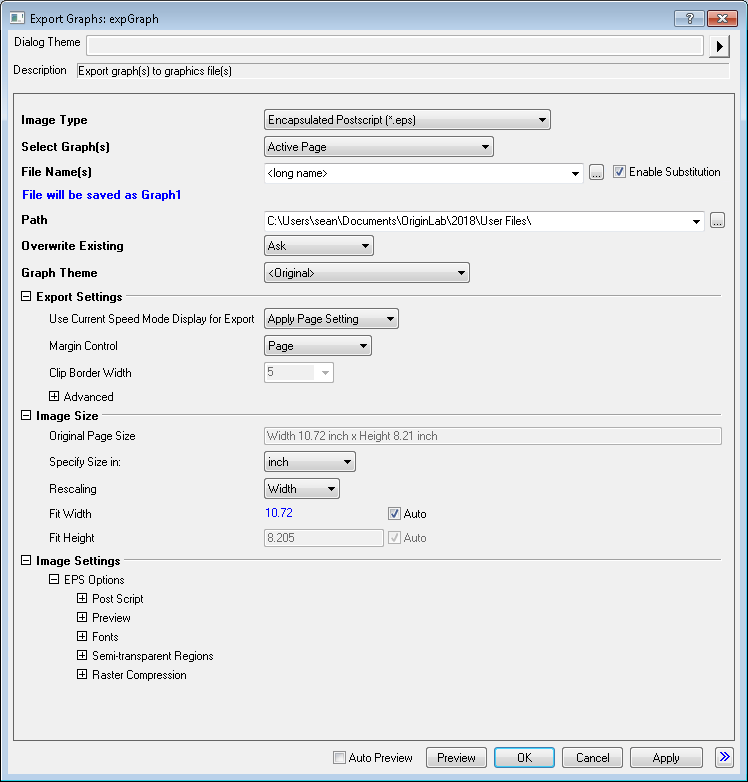
Image Type
| Image Type
|
The exported image type for the file. The default option is Encapsulated Postscript (*.eps).
-
- Adobe Illustrator, vector format
- Bitmap, raster format
- Computer Graphics Metafile, vector format
- AutoCAD Drawing Interchange, vector format
- Enhanced Metafile, vector format
- Encapsulated PostScript, vector format
- Graphics Interchange Format, raster format
- JPEG, Joint Photographic Experts Group, raster format
- Zsoft PC Paintbrush Bitmap, raster format
- Portable Document Format, vector format
- Portable Network Graphics, raster format
- Adobe PhotoShop, raster format
- Truevision Targa, raster format
- TIFF, Tag Image File, raster format
- Windows Metafile, vector format
- Scalable Vector Graphics, vector format
|
Select Graph(s)
| Select Graph(s)
|
Use this option to select the page(s) to be exported.
-
- the active graph page will be exported
- All the graph pages in active folder of the project (see this in Project Explorer) will be exported. The pages in subfolders will not be included. Hidden pages will also be included, while embedded graph pages in worksheet will not be included.
- All in Active Folder (Recursive)
- All the graph pages in active folder of the project (see this in Project Explorer) will be exported. The subfolders will be recursively included.
- All in Active Folder (Open)
- All the opened (not hidden) pages in active folder of the project will be exported.
- All in Active Folder (Include Embedded)
- All the graph pages in active folder of the project (see this in Project Explorer) will be exported. Both hidden pages and embedded pages will be included.
- All the graph pages in the project will be exported. Hidden graph pages will be included while embedded pages will not.
- Other than the options above. Specify the pages in Graph Page below.
|
File Name(s)
| File Name(s)
|
Specify the name(s) for the exported image file(s).
-
- Use the long name of the graph page as file name.
- Use the short name of the graph page as file name.
- Use "Graph + index" (in the same order as listed in the Graph Page list) as file name.
- Use "Graph# + index" (in the same order as listed in the Graph Page list) and character "#"(represented by <pound>) as file name.
|
| Enable Substitution
|
When the box is checked, LabTalk substitution is supported in specifying the File Names. And a hint is shown under the File Name(s), displaying what the substituted file name is.
|
Note:
- File Name supports keyword combination, such as <longname>-multi, the long name of the graph and the string -multi will be used as the export file name.
- <pound>, representing the character "#", can also be used without combining with graph index. For example, Set File Name(s) as Graph<pound>2 then the display graph name would be Graph#2.
|
Path
| Path
|
The file path to save the exported image file(s).
-
- Save the exported image file(s) in the user file folder.
- Save the exported image file(s) in the folder where the current .opj file locates.
|
Overwrite Existing
| Overwrite Existing
|
Specify whether to overwrite the existing file(s), if they have the same names of the exported images.
-
- Auto rename the exported images with enumeration
- Replace the existing file(s)
- Skip the existing file(s)
- A message box pops up to ask user what to do.
|
Graph Theme
| Graph Theme
|
Select a graph theme that is applied on the graph pages before they are exported.
|
tr (Export Settings)
The tr(Export Settings) tree specifies export settings for the expGraph X-Function.
Syntax: tr.Treenode:=<value>
Example: tr.Margin:=1
| Treenode
|
Label
|
Type
|
Default
|
Description
|
| SpeedMode
|
Use Current Speed Mode Display for Export
|
int
|
0
|
Specifies whether to use current speed mode display for export when speed mode is on in the original graph or Graph Theme is set to Speed Mode On.
- 0: Apply Page Setting
- Use the current page speed mode setting for exported graph. The speed mode page setting can be specified on Miscellaneous tab of Plot Details dialog box.
- 1: On
- Apply speed mode on exported graph.
- 2: Off
- Apply no speed mode on exported graph even though speed mode applys to the graph inside Origin.
|
| Margin
|
Margin Control
|
int
|
-2
|
Specify the margin of the graph page. Options include:
- -2: Auto
- Export the graph using the Preferences: Options > Page tab Copy Page settings, plus any adjustment made using the Export Margin Offsets dialog box.
- 0:Border
- Exports the graph within the bounding box plus adds the border that is specified in the Clip Border Width combo box.
- 1:Tight
- Export the graph within the bounding box.
- 2:Page
- export the graph in the graph window.
- 3:Tight in Page
- Export the graph with a tight rectangle around the objects that are in the Page rectangle
|
| BorderWid
|
Clip Border Width
|
int
|
-1
|
This is only available when Border is selected for the Margin Control. It specified the border width to be clipped.
|
3D OpenGL
This branch is used to specify the anti-aliasing type when exporting OpenGL based 3D plot. Anti-alliasing improves image quality of exported graph. This setting is also controlled in the 3D openGL Settings dialog.
It is also possible to control this by defining the corresponding variable in the expGraph X-Function for 3D openGL graphs, the syntax is tr.OpenGLGraph.AntiAlias:=<value>.
| Treenode
|
Label
|
Type
|
Default
|
Description
|
| AntiAlias
|
Antialiasing
|
int
|
1
|
Specifies the type of anti-aliasing.
- 0: No anti-aliasing
- 1: Multi-samples anti-aliasing
- This gives the best quality of anti-aliasing, but the speed will be relevantly slower.
- 2: Fast approximate anti-aliasing
- This gives faster speed than multi-samples anti-aliasing but the quality may not be as good.
|
Advanced
The Advanced branch of the tr tree specifies some advanced export settings for the expGraph X-Function. It is only available when a vector format is selected for Image Type. It is used for specifying the resolution or size for the symbols, columns, bars, objects etc. in the page, which will fix the problems such as skewed or stretched symbols, improperly sized columns or bars, and text label spacing when exporting to a vector file. The settings here are similar to the settings in Preferences: Options: Page. For more information, please refer to the help for that.
Syntax: tr.Advanced.Treenode:= <value>
Example:
// Specify the resolution of the exported image:
tr.Advanced.Resolution:=0
tr.Advanced.DPI:=300
| Treenode
|
Label
|
Type
|
Default
|
Description
|
| Resolution
|
Set Resolution/Keep Size
|
int
|
0
|
Specifies to use which way to export the graph.
- 0: Set Resolution
- Allow you to specify the resolution for the symbols, bars and other raster objects with the value in the Resolution combo-box.
- 1: Keep Size
- Allow you to specify the size of the exported graph, which is set in the tr1(Image Size).
|
| DPI
|
Resolution
|
Double
|
300
|
This is only available when Set Resolution is selected. Use it to specify the resolution of the symbols, bars and other raster objects on the graph.
|
tr1
The tr1(Image Size) tree specifies the sizes for the exported images.
Syntax: tr1.Treenode:=<value>
Example: tr1.Unit:=0 // Specify the exported size in inch
| Treenode
|
Label
|
Type
|
Default
|
Description
|
| ActualSize
|
Original Page Size
|
int
|
|
Display the original physical dimensions of the original page. This is read-only.
|
| CurrentSize
|
Current Size
|
int
|
|
Display the current physical dimensions of the exported image. It is available only when Specify Size in is set to Page Ratio. This is read-only.
|
| Unit
|
Specify Size in
|
int
|
0
|
Specify the unit for setting the size of the exported image.
- 0: inch
- use inch as unit
- 1: cm
- use cm as unit
- 2: pixel
- use pixel as unit
- 3: page ratio
- use page ratio to set the size of the exported graph
|
| Rescaling
|
Rescaling
|
int
|
0
|
The graph can be rescaled before it is exported. But the aspect ratio will not be changed during rescaling.
- 0: Width
- Select width for rescaling
- 1: Height
- Select height for rescaling
|
| Width
|
Fit Width
|
double
|
0
|
This is editable only when Width is selected for Rescaling. You can specify a desired width for the exported image. Then the height will be automatically calculated and displayed in the Fit Height textbox.
|
| Height
|
Fit Height
|
double
|
0
|
This is editable only when Height is selected for Rescaling. You can specify a desired height for the exported image. Then the width will be automatically calculated and displayed in the Fit Width textbox.
|
| Width
|
Ratio(%)
|
double
|
0
|
This is only available when Page Ratio is selected for Specify Size In. Use this textbox to specify a desire ratio with respect to the original page size.
|
| PixelSize
|
Pixel Size
|
int
|
0
|
This is only shown when a raster format is selected for Image Type, because a vector image is "resolution independent". The pixel size is calculated by multiplying the actual size of the exported image (in inch) by the image resolution (DPI).
|
tr2
tr2 (Image Settings) provides a group of settings which can be used to set the properties of the exported image.
Syntax: tr2.SubTree.Treenode:=<value>
Example: tr2.BMP.dotsperinch:=300;
AI
The AI branch of the tr2 tree specifies the exporting setting when the image type of the exported image is selected as AI.
Syntax: tr2.AI.Treenode:= <value>
Example: tr2.AI.profile:=0 // Use the AI profile
| Treenode
|
Label
|
Type
|
Default
|
Description
|
| profile
|
Profile
|
int
|
0
|
Specifies the profile to use.
- 0: Standard Options-AI
- AI profile
- 1: Standard Options-EPF
- EPF profile
|
| colortranslation
|
Color Translation
|
int
|
0
|
Specifies the color translation mode.
- 0: Normal
- Normal mode
- 1: Inverse
- Inverse colors
- 2: Inverse Grays Only
- Only inverse gray colors
- 3: Gray Scale
- Convert to gray scales graph
- 4: Inverse Grays Scale
- Convert to gray scales and inverse
|
| linemode
|
Line Mode
|
int
|
0
|
Specifies the line mode to use
- 0: Device
- Use the device mode
- 1: Stroked
- Use the stroked mode
|
| background
|
BackGround Rectangle
|
int
|
0
|
Specifies whether to include background rectangle.
|
| optimize
|
Optimize for Color Printer
|
int
|
0
|
Specifies whether to optimize for color printers.
|
| aiformat
|
Include AI Format
|
int
|
1
|
Specifies whether to include AI format information.
|
| aiversion
|
AI Version
|
int
|
0
|
Specifies the version with which the exported graph will be compatible. The available values are 3, 5, 6, and 7.
|
TIFF
The TIFF branch of the tr2.ai tree specifies the TIFF Preview setting.
Syntax: tr2.ai.TIFF.Treenode:= <value>
Example: tr2.ai.TIFF.format:=2 // Use 16 gray scales as the color level of the graph
| Treenode
|
Label
|
Type
|
Default
|
Description
|
| format
|
Format
|
int
|
0
|
Specifies the color level of the graph.
- 0:Bi-Level
- Black and white only
- 1: 8 Color
- 8 colors
- 2: 16 Gray
- 16 gray scales
- 3: 16 Color
- 16 colors
- 4: 256 Gray
- 256 gray scales
- 5: 256 Color
- 256 colors
- 6: 24 Bit RGB Color
- 24-bit color
|
| datacompression
|
Data Compression
|
string
|
none
|
Specifies the compression method.
- None
- No compression
- PackBits
- PackBits compression
- Modified Huffman
- Modified Huffman compression
- LZW
- LZW compression
|
| resolution
|
Resolution
|
int
|
3
|
Specifies the resolution to use.
- 0: Screen
- Use resolution of the screen
- 1: Printer
- Use resolution of the printer
- 2: Source
- Use resolution of the graph itself
- 3: Manual
- Set resolution manually
|
| length
|
Length
|
double
|
72
|
Specifies the height of the exported graph. It is only available when Resolution is set as Manual.
|
| width
|
Width
|
double
|
72
|
Specifies the width of the exported graph. It is only available when Resolution is set as Manual.
|
BMP
The BMP branch of the tr2 tree specifies the exporting setting when the image type of the exported image is selected as BMP.
Syntax: tr2.BMP.Treenode:= <value>
Example: tr2.BMP.bitsperpixel:="24-bit Color" // Specifies the color-depth of the exported image
| Treenode
|
Label
|
Type
|
Default
|
Description
|
| dotsperinch |
DPI Resolution |
int |
300
|
Specifies the resolution of the exported image. Options include 72, 96, 100, 150, 300, 600 and 1200.
|
| bitsperpixel
|
Color Depth
|
string
|
256 Colors
|
Specifies the color-depth of the exported image.
- Monochrome
- Export the graph using black and white only.
- 16 Colors
- Export the graph using 16 colors.
- 256 Colors
- Export the graph using 256 colors.
- 16-bit Color
- Export the graph using 16-bit color.
- 24-bit Color
- Export the graph using 24-bit color.
- 8-bit Gray Scale
- Export the graph using 256 gray scales.
|
CGM
The CGM branch of the tr2 tree specifies the exporting setting when the image type of the exported image is selected as CGM.
Syntax: tr2.CGM.Treenode:= <value>
Example: tr2.CGM.color:="Normal" // Specifies the color translation mode as normal.
| Treenode
|
Label
|
Type
|
Default
|
Description
|
| profiles
|
Profiles
|
string
|
Standard Options(ANSI)
|
Specifies the profile to use.
- Standard Options(ANSI)
- Ansi CGM standard
- ANSI CGM 3.0
- Ansi CGM version 3 functionality level
- MIL-D-28003(CALS)
- CALS MIL-D-28003 profile.
- MIL-D-28003A(CALS)
- CALS MIL-D-28003A profile, which supports CGM version 3 functionality level.
- Lotus Freelance Plus(Ver. 3.01)
- Lotus Freelance Plus profile
- Harvard Graphics(Ver. 2.3)
- Harvard Graphics profile
- Inso GDSF(Ver. 1.0)
- Inso GDSF version 1.0
- Inso GDSF(Ver. 2.0)
- Inso GDSF version 2.0
- ApplauseII
- ApplauseII profile
- CoreIDraw
- CoreIDraw profile
|
| color
|
Color Translation
|
string
|
Normal
|
Specifies the color translation mode.
- Normal
- Normal mode
- Inverse
- Inverse colors
- Inverse Grays Only
- Only inverse gray colors
- Gray Scale
- Convert to gray scales graph
- Inverse Grays Scale
- Convert to gray scales and inverse
|
| line
|
Line Mode
|
string
|
Device
|
Specifies the line mode.
- Device
- Use the device mode
- Stroked
- Use the stroked mode
|
DXF
The DXF branch of the tr2 tree specifies the exporting setting when the image type of the exported image is selected as DXF.
Syntax: tr2.DXF.Treenode:= <value>
Example: tr2.DXF.color:="Normal" // Specifies the color translation mode as normal.
| Treenode
|
Label
|
Type
|
Default
|
Description
|
| profiles
|
Profiles
|
string
|
Standard Options (Text DXF)
|
Specifies the profiles to use.
- Standard Options (Text DXF)
- Text DXF
- Binary DXF
- Binary DXF
|
| color
|
Color Translation
|
string
|
Normal
|
Specifies the color translation mode
- Normal
- Normal mode
- Inverse
- Inverse colors
- Inverse Grays Only
- Only inverse gray colors
- Gray Scale
- Convert to gray scales graph
- Inverse Grays Scale
- Convert to gray scales and inverse
|
| Units
|
DXF File Units
|
string
|
Inches
|
Specifies the units used in graphs, which can be Inch, Feet, Yards, Miles, MMeters, CMeters, or KMeters
|
EPS
The EPS branch of the tr2 tree specifies the exporting setting when the image type of the exported image is selected as EPS.
Syntax: tr2.EPS.SubTree.Treenode:= <value>
Example: tr2.EPS.PostScript.PSLevel:=3// Specifies the postscript level
PostScript
The PostScript branch of the EPS tree specifies PostScript settings.
Syntax: tr2.EPS.PostScript.Treenode:= <value>
Example: tr2.EPS.PostScript.PSLevel:=3// Specifies the postscript level
| Treenode
|
Label
|
Type
|
Default
|
Description
|
| PSLevel
|
PostScript Level
|
int
|
2
|
Specifies the postscript level, which can be 1, 2, or 3.
|
| Format
|
Data Format
|
int
|
0
|
Specifies the data format.
- 0: ASCII
- ASCII format
- 1: Binary
- Binary format
|
| Colors
|
Color Format
|
string
|
RGB
|
Specifies the color space.
- RGB
- RGB mode broadly used in display
- CMYK
- CMYK mode broadly used in print
|
| DestRastOper
|
Handling
|
int
|
2
|
Specifies whether or not to perform raster format conversion and, if such conversion is performed, the method that is used.
- 0: Ignore
- Do not convert raster format
- 1: Source Copy
- Use source copy
- 2: Individual Bitmaps
- User individual bitmaps
- 3: Combine All Bitmaps
- Combine all bitmaps
|
| DestRastOperRes
|
Resolution
|
int
|
150
|
Specifies the resolution that is used for the conversion, which can be 72, 96, 100, 150, 300, 600, or 1200
|
Preview
The Preview branch of the EPS tree specifies Preview settings.
Syntax: tr2.EPS.Preview.Treenode:= <value>
Example: tr2.EPS.Preview.Preview:="None"// No preview
| Treenode
|
Label
|
Type
|
Default
|
Description
|
| Preview
|
Preview
|
string
|
None
|
Specifies the preview mode.
- None
- No preview
- TIFF
- TIFF preview
- WMF
- WMF preview
|
| Resolution
|
Resolution
|
int
|
1
|
Specifies the resolution level, which can be Low, Medium, or High.
- 0: Low
- Low level
- 1: Medium
- Medium level
- 2: High
- High level
|
| Compression
|
Compression
|
int
|
1
|
Specifies the compression method.
- 0: None
- No compression
- 1: PackBits
- PackBits compression
- 2: LZW
- LZW compression
|
Fonts
The Fonts branch of the EPS tree specifies Fonts settings.
Syntax: tr2.EPS.Fonts.Treenode:= <value>
Example: tr2.EPS.Fonts.FontType:=1// Specifies the font type
| Treenode
|
Label
|
Type
|
Default
|
Description
|
| FontType
|
Adobe Type
|
int
|
1
|
Specifies the font type, which can be 1, 3, or 42.
|
| Embed
|
Embed
|
int
|
2
|
Specifies the mode of font embedding.
- 0: Use Substitution
- Substituet fonts
- 1: Use Built-In Fonts
- Use built-in fonts. When exporting a graph, choosing "Use Built-In Fonts" to enable text editing in the rendering application.
- 2: Use Outline Fonts
- Use outline fonts
|
| TrueType
|
Always Use True Type
|
int
|
0
|
Specifies whether true type fonts are always used.
|
| VectorFontThickness
|
Vector Thickness
|
double
|
0
|
Defines the vector thickness, which can be 0.2, 0.5, 1, 1.5, or 2.
|
SemiTrans
The SemiTrans branch of the EPS tree specifies settings for exporting the semi-transparent regions.
Syntax: tr2.EPS.SemiTrans.Treenode:= <value>
Example: tr2.EPS.SemiTrans.SemiTransOpt:=0 // Draw the semi-transparent regions as opaque
| Treenode
|
Label
|
Type
|
Default
|
Description
|
| SemiTransOpt
|
|
int
|
1
|
Specify how to export the semi-transparent areas of the graph to EPS. Options include:
- 0: Draw as Opaque
- Draw the semi-transparent regions as opaque.
- 1: Draw as Raster with Default Resolution
- Draw the semi-transparent regions as raster with default resolution.
- 2: Draw as Raster
- Draw the semi-transparent regions as raster by specifying a resolution.
|
| DestRastOperRes
|
Resolution
|
double
|
300
|
Specify the resolution when draw the semi-transparent regions as raster. In GUI, there values, 100, 150, and 300, can be seen in the drop-down list. It also allow typing other values for resolution. It is available when SemiTransOpt is 2.
|
Compression
The Compression branch of the EPS tree specifies whether to enable compression for raster.
Syntax: tr2.EPS.Compression.Treenode:= <value>
Example: tr2.EPS.Compression.Enabled:=0 // Do not enable raster compression
| Treenode
|
Label
|
Type
|
Default
|
Description
|
| Enabled
|
Enable
|
int
|
1
|
Specify whether to enable raster compression.
|
GIF
The GIF branch of the tr2 tree specifies the exporting setting when the image type of the exported image is selected as GIF.
Syntax: tr2.GIF.Treenode:= <value>
Example: tr2.GIF.bitsperpixel:="24-bit Color" // Specifies the color depth of the exported image
| Treenode
|
Label
|
Type
|
Default
|
Description
|
| dotsperinch |
DPI Resolution |
int |
300
|
Specifies the resolution for the exported image, which can be 72, 96, 100, 150, 300, 600, or 1200.
|
| bitsperpixel
|
Color Depth
|
string
|
256 Colors
|
Specifies the color depth.
- Monochrome
- Export graph with only black and white
- 16 Colors
- Export graph with 16 colors
- 256 Colors
- Export graph with 256 colors
- 8-bit Gray Scale
- Export graph with 256 gray scales
|
JPG
The JPG branch of the tr2 tree specifies the exporting setting when the image type of the exported image is selected as JPG.
Syntax: tr2.JPG.Treenode:= <value>
Example: tr2.JPG.dotsperinch:=300 // Specifies the resolution of the exported image
| Treenode
|
Label
|
Type
|
Default
|
Description
|
| dotsperinch |
DPI Resolution |
int |
300
|
Specifies the resolution of the exported image, which can be 72, 96, 100, 150, 300, 600, or 1200.
|
| bitsperpixel
|
Color Depth
|
string
|
24-bit Color
|
Specifies the color-depth of the exported image.
- 24-bit Color
- Export graph using 24-bit color
- 8-bit Gray Scale
- Export graph with 256 gray scales
|
| Compression
|
Compression
|
int
|
0
|
Defines the compression level, which is an integer between 0 and 255. The size of exported file decreases with the increase of compression level.
|
PCX
The PCX branch of the tr2 tree specifies the exporting setting when the image type of the exported image is selected as PCX.
Syntax: tr2.PCX.Treenode:= <value>
Example: tr2.PCX.dotsperinch:=300 // Specifies the resolution of the exported image
| Treenode
|
Label
|
Type
|
Default
|
Description
|
| dotsperinch |
DPI Resolution |
int |
300
|
Specifies the resolution of the exported image, which can be 72, 100, 150, 300, 600, or 1200.
|
| bitsperpixel
|
Color Depth
|
string
|
256 Colors
|
Specifies the color-level of the exported image.
- Monochrome
- Black and white only.
- 16 Colors
- 16 colors
- 256 Colors
- 256 colors
- 24-bit Color
- 24-bit color
- 8-bit Gray Scale
- The exported image will be a gray image with 256 gray scales.
|
PDF
The PDF branch of the tr2 tree specifies the exporting setting when the image type of the exported image is selected as PDF.
Syntax: tr2.PDF.SubTree.Treenode:= <value>
Example: tr2.PDF.PDF.ColorTranslation:=3// Specifies the color translation mode.
PDF
The PDF branch of the PDF tree specifies basic settings.
Syntax: tr2.PDF.PDF.Treenode:= <value>
Example: tr2.PDF.PDF.ColorTranslation:=3// Specifies the color translation mode.
| Treenode
|
Label
|
Type
|
Default
|
Description
|
| ColorTranslation
|
Color Translation
|
int
|
0
|
Specifies the color translation mode.
- 0: Normal
- Normal mode
- 1: Inverse
- Inverse colors
- 2: Inverse Grays Only
- Only inverse gray colors
- 3: Gray Scale
- Convert to gray scales graph
- 4: Inverse Grays Scale
- Convert to gray scales and inverse
|
| LineMode
|
Line Mode
|
int
|
0
|
Specifies the line mode.
- 0: Device
- Use the device mode
- 1: Stroked
- Use the stroked mode
|
| FillMode
|
Fill Mode
|
int
|
0
|
Specifies the fill mode to use when the graph is exported.
- 0: Device
- Use the device mode
- 1: Stroked
- Use the stroked mode
|
| BackGround
|
BackGround Rectangle
|
int
|
0
|
Specifies whether to include the background rectangle.
|
| DestRastOper
|
Handling
|
int
|
2
|
Specifies whether or not to perform raster format conversion and, if such conversion is performed, the method that is used.
- 0: Ignore
- Do not convert raster format
- 1: Source Copy
- Use source copy
- 2: Individual Bitmaps
- User individual bitmaps
- 3: Combine All Bitmaps
- Combine all bitmaps
|
| DestRastOperRes
|
Resolution
|
int
|
72
|
Specifies the resolution that is used for the conversion, which can be 72, 96, 100, 150, 300, or 600.
|
| AppendStringsToMetadata
|
Add Text to Metadata
|
int
|
0
|
Specifies whether to add all the text to the metadata which gets added near the end of the PDF file. Once this check box checked, the added text will be saved as UTF-8 format, then you can be able to search these text by Ctrl+Shift+F in Adobe Reader.
Please note, this variable does not work for 3D graphs.
|
Compression tree
The Compression branch of the PDF tree specifies compression settings.
Syntax: tr2.PDF.Compression.Treenode:= <value>
Example: tr2.PDF.Compression.ClrImageCompression:=1// Specifies the color compression mode.
| Treenode
|
Label
|
Type
|
Default
|
Description
|
| ClrImageCompression
|
Color Images
|
int
|
6
|
Specifies the color compression mode.
- 0: None
- No compression
- 1: JPEG High
- Use JPEG High compression.
- 2: JPEG High-Medium
- Use JPEG High-Medium compression.
- 3: JPEG Medium
- Use JPEG Medium compression.
- 4: JPEG Medium-Low
- Use JPEG Medium-Low compression.
- 5: JPEG Low
- Use JPEG Low compression.
- 6: Flate
- Use flate compression
|
| MnImageCompression
|
Monochrome Images
|
int
|
4
|
Specifies the monochrome compression mode.
- 0: None
- No compression
- 1: CCITT Group 3
- Compatible with CCITT Group 3
- 2: CCITT Group 4
- Compatible with CCITT Group 4
- 3: Run-Length Encoded
- Use run-length encoding method
- 4: Flate
- Flate compression
|
| TextCompression
|
Graphics and Text
|
int
|
1
|
Specifies the text compression mode.
- 0: None
- No compression
- 1: Flate
- Flate compression
|
| ASCIIEncoding
|
ASCII Encoding
|
int
|
0
|
Specifies whether to use ASCII encoding.
|
Fonts
The Fonts branch of the PDF tree specifies Fonts settings.
Syntax: tr2.PDF.Fonts.Treenode:= <value>
Example: tr2.PDF.Fonts.Embed:=1// Specifies the font embedding mode.
| Treenode
|
Label
|
Type
|
Default
|
Description
|
| Embed
|
Embed
|
int
|
0
|
Specifies the font embedding mode.
- 0: Descriptor Only
- Only contain descriptor.
- 1: Embedded
- Embed fonts in graph. When exporting a graph, choosing "Embedded" to enable text editing in the rendering application.
- 2: Outline
- Use outline fonts.
|
| OutLineMode
|
OutLine Mode
|
int
|
0
|
Specifies the outline mode, which can be Compact or Adobe Type 3.
|
| StrokeWidth
|
Stroke Width
|
int
|
2
|
Specifies the stroke width for the fonts, which can be Thin, Normal, Semi-Bold, or Bold.
|
| FontSubstitution
|
Font Substitution
|
int
|
0
|
Specifies whether to perform font substitution.
|
| TrueType
|
Use True Type
|
int
|
0
|
Specifies whether to use true type fonts
|
PNG
The PNG branch of the tr2 tree specifies the exporting setting when the image type of the exported image is selected as PNG.
Syntax: tr2.PNG.Treenode:= <value>
Example: tr2.PNG.dotsperinch:=300 // Specifies the resolution of the exported image
| Treenode
|
Label
|
Type
|
Default
|
Description
|
| dotsperinch |
DPI Resolution |
int |
300
|
Specifies the resolution of the exported image. Options include 72, 100, 150, 300, 600 and 1200.
|
| bitsperpixel
|
Color Depth
|
string
|
256 Colors
|
Specifies the color-depth of the exported image.
- Monochrome
- Export the graph with only black and white.
- 16 Colors
- Export the graph with 16 colors.
- 256 Colors
- Export the graph with 256 colors.
- 24-bit Color
- Export the graph using 24-bit color.
- 8-bit Gray Scale
- Export the graph using 256 gray scales.
|
PSD
The PSD branch of the tr2 tree specifies the exporting setting when the image type of the exported image is selected as PSD.
Syntax: tr2.PSD.Treenode:= <value>
Example: tr2.PSD.dotsperinch:=300 // Specifies the resolution of the exported image
| Treenode
|
Label
|
Type
|
Default
|
Description
|
| dotsperinch |
DPI Resolution |
int |
300
|
Specifies the resolution of the exported image. Options include 72, 100, 150, 300, 600 and 1200.
|
| bitsperpixel
|
Color Depth
|
string
|
256 Colors
|
Specifies the color-depth of the exported image
- Monochrome
- Export the graph using black and white only.
- 256 Colors
- Export the graph using 256 colors.
- 24-bit Color
- Export the graph using 24-bit color.
- 8-bit Gray Scale
- Export the graph using 256 gray scales.
|
TIF
The TIF branch of the tr2 tree specifies the exporting setting when the image type of the exported image is selected as TIF.
Syntax: tr2.TIF.Treenode:= <value>
Example: tr2.TIF.dotsperinch:=300 // Specifies the resolution of the exported image
| Treenode
|
Label
|
Type
|
Default
|
Description
|
| dotsperinch |
DPI Resolution |
int |
300
|
Specifies the resolution of the exported image. Options include 72, 96, 100, 150, 300, 600 and 1200.
|
| ColorSpace
|
Color Space
|
string
|
RGB
|
Specifies the color space to use when the graphs are exported.
- RGB
- This color space is used widely in display. It uses red, green, and blue as primary colors.
- CMYK
- This color space is used widely in printing. It uses cyan, magenta, yellow, and black as primary colors.
- YCbCr
- This color space is used widely in video and digital photography systems. In this color space, Y is the luma component, while Cb and Cr are blue and red chroma components.
|
| bitsperpixel
|
Color Depth
|
string
|
256 Colors
|
Specifies the color-depth of the exported image.
- Monochrome
- Export the graph using black and white only.
- 16 Colors
- Export the graph using 16 colors.
- 256 Colors
- Export the graph using 256 colors.
- 24-bit Color
- Export the graph using 24-bit color.
- 8-bit Gray Scale
- Export the graph using 256 gray scales.
|
| Compression
|
Compression
|
string
|
None
|
Specifies the compression method.
- None
- No compression
- PackBits
- PackBits compression
- LZW
- LZW compression
|
TGA
The TGA branch of the tr2 tree specifies the exporting setting when the image type of the exported image is selected as TGA.
Syntax: tr2.TGA.Treenode:= <value>
Example: tr2.TGA.dotsperinch:=300 // Specifies the resolution of the exported image
| Treenode
|
Label
|
Type
|
Default
|
Description
|
| dotsperinch |
DPI Resolution |
int |
300
|
Specifies the resolution of the exported image. Options include 72, 100, 150, 300, 600 and 1200.
|
| bitsperpixel
|
Color Depth
|
string
|
256 Colors
|
Specifies the color-depth of the exported image.
- 256 Colors
- Export the graph using 256 colors.
- 16-bit Color
- Export the graph using 16-bit color.
- 24-bit Color
- Export the graph using 24-bit color.
- 8-bit Gray Scale
- Export the graph using 256 gray scales.
|
WMF
The WMF branch of the tr2 tree specifies the exporting setting when the image type of the exported image is selected as WMF.
Syntax: tr2.WMF.Treenode:= <value>
Example: tr2.WMF.Placeable:=1 // Use the placeable format.
| Treenode
|
Label
|
Type
|
Default
|
Description
|
| Placeable
|
Placeable
|
int
|
1
|
Specifies whether to use the placeable format.
|
|