4.8.4 The Insert Variable Dialog Box (Used with Worksheets)InsVariable-Dialog
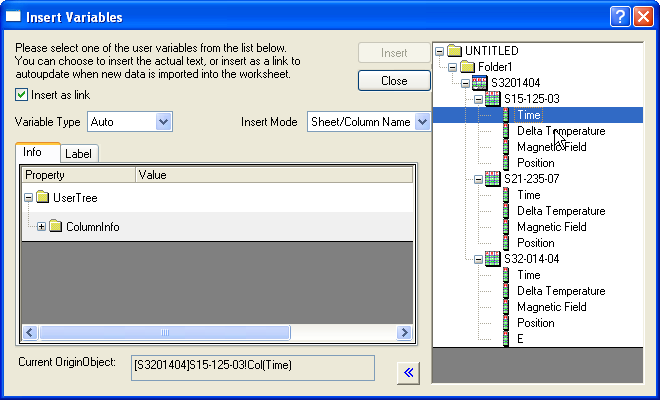
The Insert Variables dialog box is used to insert workbook metadata into a worksheet cell.
This dialog can be opened in two ways:
- Right-click on a worksheet cell to select Insert Variable... from the context menu.
- Select Insert Info Variable or Insert Column Lab Cell from the Variable menu in the Set Column Value dialog.
The Insert Variables dialog box is also used to insert metadata into text objects in the workbook or into text objects in an associated data plot. For details, please see this page.
Left Panel
Insert as Link
Select this box to insert a string that is dynamically linked to the value of a variable. Any change of the variable value will produce a corresponding update of the string.
Variable Type
This drop-down list is only available when you open this dialog from the Variable menu of Set Column Values dialog. This determines the type of the variable which is declared in the Before Formula Scripts panel.
Options include:
- Auto
- Numeric double
- Numeric int
- String
Insert Mode
This drop-down list is available when a sheet or a column is selected in the right panel.
- Sheet/Column Name
- Insert the link using the worksheet and column name. The column name can be long name and short name, such as col(A) or col(Time).
- Sheet/Column Index
- Insert the link using the worksheet and column index, such as col(1).
Info tab
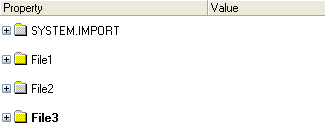
Select the information you wish to insert.
Since Origin 2016 SR0, you can choose to insert additional information variables: Active Window Name, Project Path, and Project Name as displayed in Info tab when the root folder is selected on the right panel.
 | To view these information, you need to select Add Info Variable or Add Column Label Cell from the Variable menu in the Set Column Value dialog.
|
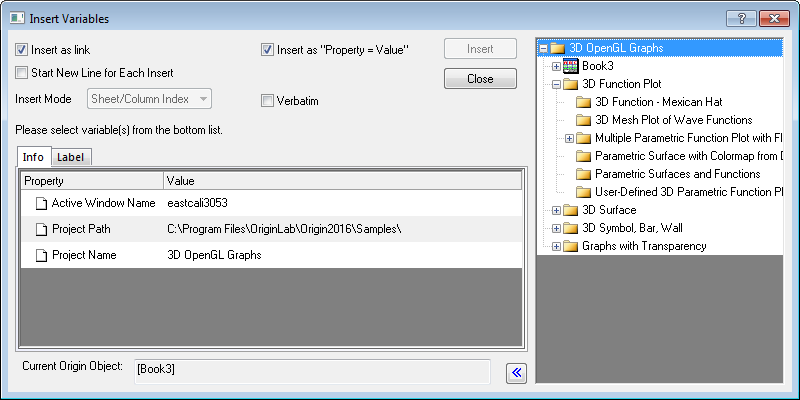
Label Tab
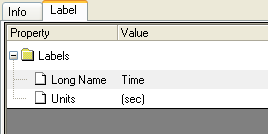
When you select the column in the right panel, the labels for the column ,such as long name, comment and unit, will be listed in this tab. Select a label and then you can insert it into the target worksheet.
Current OriginObject
[Workbook]worksheet!column
Displays the Origin object selected in the right panel.
Right Panel
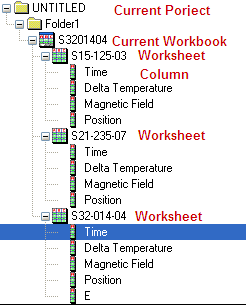
This panel shows the structure of current project. You can select different Origin object to show the corresponding info in the left panel and select the information to be inserted.
If you right-click on the right panel, the following menu will pop up.
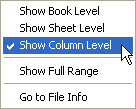
| Show Book/Sheet/Column Level
|
Show the project till the selected level.
|
| Show Full Range
|
Specify whether to show the objects listed with full range strings, such as [S3201404]S15-125-03!Col("Time").
|
| Go to File Info
|
Switch to the Info tab of the left panel.
|
|