17.1.9.1 The 2D Binning Dialog Box2D-Binning-Dialog
Supporting Information
Recalculate
Input
For help with range controls, see: Specifying Your Input Data
| Range1
|
- X
- Specify the data range for the X values.
- Y
- Specify the data range for the Y values.
- Rows
- Choose the row ranges on which the 2D Frequency Counts/Binning is performed.
- From
- The row to begin 2D Frequency Counts/Binning.
- To
- The row to end 2D Frequency Counts/Binning.
|
X
Use this branch to specify the X binning range. The minimum and maximum X values are displayed to the right of the node.
| Specify Binning Range by
|
Specify the way to define the X binning range.
- Bin Centers
- X binning range is indicated by bin centers.
- Bin Ends
- X binning range is indicated by bin ends.
|
| Minimum Bin Beginning
|
Specify the minimum X bin starting value.
|
| Maximum Bin End
|
Specify the maximum X bin ending value.
|
| Step by
|
Specify bin construction, including Bin Size and Number of Bins.
|
| Bin Size
|
Specify the fixed step size for X bins.
|
| Number of Bins
|
Generated automatically by the bin range and increment.
|
| Periodical
|
Specify whether or not the data is periodic.
|
| Period
|
Specify a period for the data. Control available when Periodical is checked.
|
| Border Options
|
- Include Outliers
- Add outliers to lowest and highest bins. Only available when Periodical is selected.
- Include Outliers < Minimum
- Include outliers that are less than bin minimum of the lowest bin. Available when Periodical is cleared.
- Include Outliers >= Maximum
- Include outliers that are greater than or equal to the bin maximum of the highest bin. Available when Periodical is cleared.
- Separately Count Minimum
- Bin the minimum value separately.
- Separately Count Maximum
- Bin the maximum value separately.
|
| Output Binning Order
|
Specify the sort order of the bin data output.
- Ascending
- Output bin data in ascending order.
- Descending
- Output bin data in descending order.
|
Y
Settings for Y binning range.
| Specify Y Binning Range by
|
Specify the parameter that defines the Y binning range.
- Bin Centers
- Y binning range is indicated by bin centers.
- Bin Ends
- Y binning range is indicated by bin ends.
|
| Minimum Bin Beginning
|
The minimum value for the lowest Y bin.
|
| Maximum Bin End
|
The maximum value for the lowest Y bin.
|
| Step by
|
Specify bin construction, including Bin Size and Number of Bins.
|
| Bin Size
|
Specify the fixed step size for Y bins.
|
| Number of Bins
|
Generated automatically by the bin range and increment.
|
| Periodical
|
Specify whether or not the data is periodic.
|
| Period
|
Specify a period for the data. It is available when Periodical is checked.
|
| Border Options
|
- Include Outliers
- Add outliers to lowest and highest bins. Only available when Periodical is selected.
- Include Outliers < Minimum
- Include outliers that are less than bin minimum of the lowest bin. Available when Periodical is cleared.
- Include Outliers>=Maximum
- Include outliers that are greater than or equal to the bin maximum of the highest bin. Available when Periodical is cleared..
- Separately Count Minimum
- Bin the minimum value separately.
- Separately Count Maximum
- Bin the maximum value separately.
|
| Output Binning Order
|
Specify the sort order of the bin data output.
- Ascending
- Output bin data in ascending order.
- Descending
- Output bin data in descending order.
|
Quantity to Compute
Compute selected bin statistics.
| Minimum
|
Output minimum for each bin.
|
| Maximum
|
Output maximum for each bin.
|
| Mean
|
Compute and output mean for each bin.
|
| Median
|
Output median for each bin.
|
| Sum
|
Compute and output sum for each bin.
|
| Count
|
Compute and output count for each bin.
|
| Percent Frequency
|
Compute and output percent frequency for each bin.
|
Column to Compute Quantity
Available when an option other than Count is chosen from the Quantity to Compute drop-down list. Select a column to compute the Quantity to Compute. The Customized option allows choosing an arbitrary column in the current worksheet.
Base Column
Available only when Column to Compute Quantity = Customized. Allows you choose an arbitrary column in the current worksheet.
Bin Output
Specify whether to output the Bin, Bin Begin and Bin Center/Bin End for specified X Binning Ranges. By default, these three boxes are not checked.
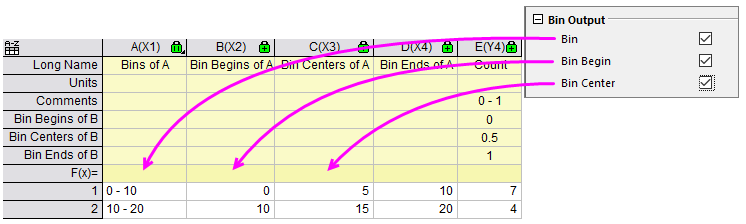
Output Worksheet
Output results to a worksheet.
Subtotal Count for Each Binned Y
Available when two conditions are met:
- The Output Worksheet check box is selected.
- The Quantity to Compute is Sum, Count or Percent Frequency.
Output the subtotal count for each binned Y to the Output Worksheet.
Output Matrix
Output the result to a matrix.
Matrix Plots
Available when Output Matrix is selected.
| 3D Bars
|
Plot a 3D bar graph from the output matrix.
|
| Image Plot
|
Plot an image plot from the output matrix.
|
|