27.7.1 The User Files FolderUserFilesFolder
The first time that you run Origin, you are presented with this dialog box in which you are asked to specify a default folder for saving your customized files -- the User Files Folder (UFF). You will always have a chance to save files to a different location, but this folder serves as a default location to store custom graph templates, themes, curve fitting functions, Origin Import Filter (OIF) files, etc. and must be writable given the User's login permissions.
The default location is a folder named Origin User Files created under current user's Documents folder.
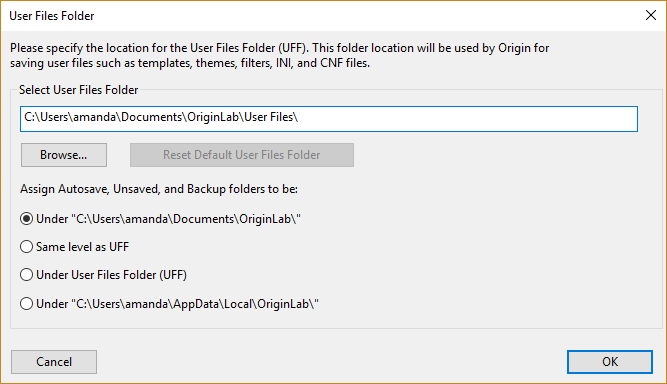
Note:
- The following folders and files are not in the User Files Folder: OCTemp file, AutoSave file, License file and shortcuts of Origin installing folder and Sample folder. You can check their paths in the System Path tab of Options dialog. Some of them can be opened by menu Help: Open Folder.
- Origin's installation folder and its subfolders should not be used as User Files Folder.
- Different versions of Origin share the same User Files Folder by default, but you always have a chance to choose a different location.
- It is not recommended to set User Files Folder to a cloud-synced folder such as OneDrive, Google Drive, DropBox, due to synchronization issue. You can click Reset Default User Files Folder button to set the recommended path.
|
It is not recommended to set the User Files Folder to a removable device (e.g. a USB stick) or a cloud-synced folder (e.g., OneDrive). To share Origin files and customization among different machines a group folder should be used.
|
- Select Help: Open Folder: User Files Folder from main menu.
- Choose Preferences: Options > System Path tab and locate the User Files Folder path.
- Open the Script Window (Window: Script Window) and type "%Y=" and press <Enter>.
- Run
cd 1; in the Script Window.
How to Change the User Files Folder
If you decide to change the location of the User Files Folder,
- Select menu item Preferences: Options to bring up the options dialog. In the System Path tab, select User Files Folder and click the Change button.
- Or,
- use the X-Function changeUFF. To run this X-Function, Execute command
changeUFF -d; in the Command Window.
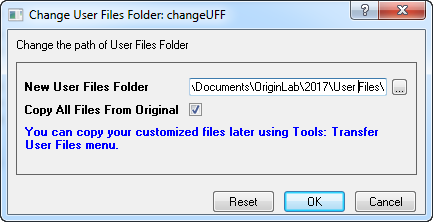
Then you can specify the new User Files Folder or browse a new folder as User Files Folder. You can also decide whether or not to copy all files from the original User Files Folder to the new one. To use the newly specified User Files Folder, restart Origin.
If you don't want to copy all files from the original User Files Folder to the new one, you can un-check the Copy All Files From Original check-box. After restarting Origin to use the new User Files Folder, you can use menu Preferences: Transfer User Files to transfer the desired files to the new User Files Folder.
|