2.2.1.3 w2m
Menu Information
Worksheet : Convert to Matrix : Direct...
Brief Information
Convert entire worksheet to matrix
Additional Information
This feature is updated in 8.0 SR4. For more details, please refer to Release Notes.
Command Line Usage
1. w2m iw:=[Book1]Sheet1! xy:=noxy;
2. w2m trim:=1;
3. w2m iw:=[Book1]Sheet2;
4. w2m om:=[MBook1]MSheet2;
5. w2m [Book2]1 [MBook3]MSheet2!Mat(1);
6. w2m iw:=[book1]sheet1! xy:=xcol xlabel:=param param:=L;
X-Function Execution Options
Please refer to the page for additional option switches when accessing the x-function from script
Variables
Display
Name
|
Variable
Name
|
I/O
and
Type
|
Default
Value
|
Description
|
| Input Worksheet
|
iw
|
Input
Worksheet
|
<active>
|
Specify the worksheet to be converted
|
| Data Format
|
xy
|
Input
int
|
noxy
|
Specify the X and Y coordinates
Option list:
- 0. Specify that the X coordinates will be from row values of the source worksheet, across the columns.
- 1. Specify that the Y coordinates will be from row values of the source worksheet, across the columns.
- 2. Directly convert the entire worksheet without specifying X and Y coordinates. X and Y coordinates will be integer values.
|
| X Values in
|
xlabel
|
Input
int
|
|
Available when X across columns is selected from Data Format. It can be the worksheet first data row or a column label row.
Option list:
- Use matrix column indices as X coordinates.
- Use the values of the first data row as X coordinates.
- Use the values of a column label row as X coordinates.
|
| Y Values in First Column
|
ycol
|
Input
int
|
0
|
Available when X across columns is selected from Data Format. Check to use the first column values as Y coordinates.
|
| Y Values in
|
ylabel
|
Input
int
|
|
Available when Y across columns is selected from Data Format. It can be the worksheet first data row or a column label row.
Option list:
- Use matrix row indices as Y coordinates.
- Use the values of the first data row as Y coordinates.
- Use the values of a column label row as Y coordinates.
|
| X Values in First Column
|
xcol
|
Input
int
|
0
|
Available when Y across columns is selected from Data Format. Check to use the first column values as X coordinates.
|
| Column Label
|
param
|
Input
string
|
|
This is only available when Column Label is selected from X Values in or Y Values in. Specify the label row to use as the X or Y coordinates using its Label Row character. Please refer to Column Label Row Characters for the single character of each column label row.
|
| Even Spacing Relative Tolerance(%)
|
tol
|
Input
double
|
5
|
Tolerance used to check for even spacing.
|
| Use Linear Fit Estimate for Coordinates
|
lr
|
Input
int
|
0
|
This checkbox specifies whether or not to use linear fit estimate for coordinates.
|
| Trim Missing
|
trim
|
Input
int
|
1
|
Determine whether to trim the missing rows or columns
|
| Output Matrix
|
om
|
Output
MatrixObject
|
<new>
|
Specify the output matrix
See the syntax of Output_Notations.
|
Description
This X-Function is capable of converting worksheet data into matrix.
The matrix displays a single data set of Z values and characterized by:
- Numbered columns which are mapped to linearly spaced X values.
- Numbered rows which are mapped to linearly spaced Y values.
By default, Origin displays the column and row numbers in the column and row headings (left figure below). To display X and Y values (right figure below), select View: Show X/Y from menu.
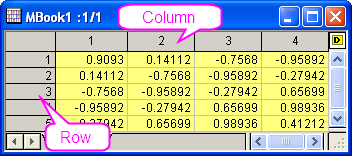 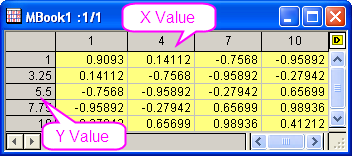
If convert the worksheet without specifying X or Y values, Origin will convert worksheet values directly to matrix and assign the matrix coordinates automatically. To reset the coordinates, select Matrix: Set Dimension/Labels from menu. If the worksheet contains X or Y coordinates information in worksheet cells or worksheet column label rows, which organized like:
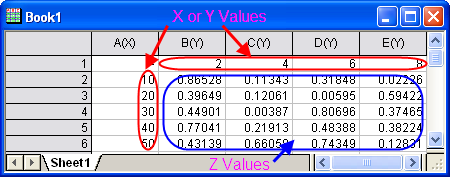
The new matrix X and Y coordinates can be set by these values. (Note: the X and Y coordinate values should be even spaced).
For example:
- If X data values are in the 1st row and Y data values are in the 1st column, the X-Function creates a (columns -1) by (rows -1) matrix of Z values like:
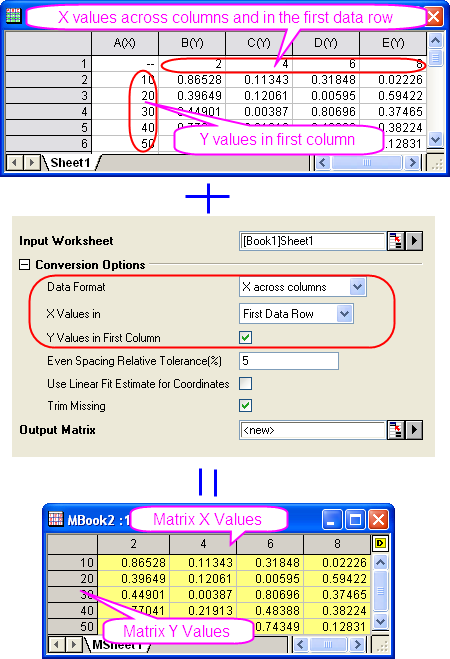
- If Y values in the worksheet label rows and X values are not specified, the X-Function creates a matrix like:
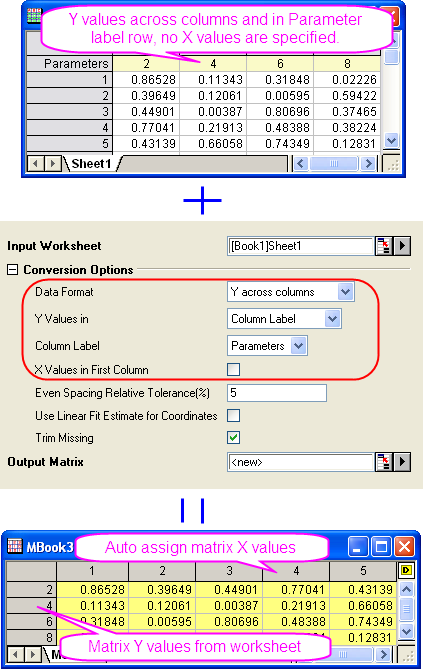
Note that in this case, the output matrix is transposed during conversion.
If there are missing values for entire rows or columns in the worksheet, check the Trim Missing box will trim the missing row or column.
Examples
/*
This example shows how convert worksheet data into matrix.
The sample data is exe_path\Samples\Matrix Conversion and Gridding\DirectXY.dat.
1. Load data to a new created workbook.
2. Convert worksheet data into matrix, using first row as X and first column as Y.
*/
// Get sample data
fn$ = system.path.program$ + "Samples\Matrix Conversion and Gridding\DirectXY.dat";
newbook;
impASC fn$;
// Convert worksheet data into matrix, using first row as X and first column as Y
w2m xy:=0 xlabel:=row1 ycol:=1;
Related X-Functions
m2w, r2m, wexpand2m
Keywords:coordinates, labels
|