2.6.5.5 imgRotate
Menu Information
Rotate
Brief Information
Rotate image by specified angle
Command Line Usage
1. imgRotate angle:=45 interpolate:=resample resize:=1 fill:=0;
2. imgRotate angle:=30 resize:=0 img:=[Mbook1]Msheet1!Mat(1) oimg:=<new>;
X-Function Execution Options
Please refer to the page for additional option switches when accessing the x-function from script
Variables
Display
Name
|
Variable
Name
|
I/O
and
Type
|
Default
Value
|
Description
|
| Angle
|
angle
|
Input
double
|
0
|
Specifies the degree, by which the image is rotated. Valid range is from -180 to 180. A positive value will cause the image to be rotated clockwise, while a negative value will cause the image to be rotated counterclockwise.
|
| Input Matrix
|
img
|
Input
Image
|
<active>
|
Specifies the image to be manipulated. The default input is the active image.
|
| Output Image
|
oimg
|
Output
Image
|
<input>
|
Specifies the image to be manipulated. The default input is the active image.
See the syntax here.
|
| Interpolate
|
interpolate
|
Input
int
|
none
|
Specifies whether to perform interpolation during rotation. If interpolation is to be performed, user can further specify to use either bilinear or bicubic interpolation.
Option list
- Rotate the image without data interpolation.
- Perform rotation with a bilinear interpolation.
- Perform rotation with a bicubic interpolation.
|
| Resize
|
resize
|
Input
int
|
0
|
Specifies whether to resize the rotated image to fit the output image. If the image is not resized, it might be cropped and only part of it can be seen.
|
| Fill Color
|
fill
|
Input
int
|
0
|
Specifies a color from the Origin color list to be used to fill the background of the output image.
|
Description
This function allows user to rotate an image by a chosen degree. The rotation center is the center of the image. After rotation, the rotated image is either resized or cropped to fit the size of the output image.
Degradation might occur when the image is rotated. However, you can compensate it with interpolation. Two interpolation methods are available. They are bilinear interpolation and bicubic interpolation. In general, bilinear interpolation tends to produce a smooth image while bicubic interpolation is apt to result in sharp image.
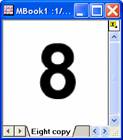
|
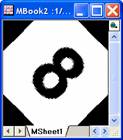
|
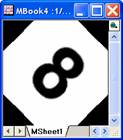
|
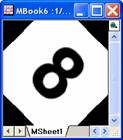
|
|
Original image
|
Rotated image without
interpolation
|
Rotated image with
bilinear interpolation
|
Rotated image with
bicubic interpolation
|
Rotated images usually have empty areas near each corner. User can choose a color to fill these areas.
Examples
// Rotate image and trim empty areas
//Create a new folder in the Project Explorer
pe_mkdir RotateTrim path:=aa$;
pe_cd aa$;
//Create a matrix and import an image into it
window -t m;
fname$ = System.path.program$ +"samples\Image Processing and Analysis\rice.bmp";
impimage;
window -r %h Original;
matrix -pg DIM nCol1 nRow1; //Get the dimension of the original iamge
window -d; //Duplicate the image
window -r %h Modified;
imgRotate angle:=42;
imgTrim t:=17;
matrix -pg DIM nCol2 nRow2; //Get the dimension of the modified iamge
window -s T; //Tile the windows horizontally
//Report
window -n n Report;
old = type.redirection;
type.redirection = 2;
type.notes$=Report;
type "Dimension of the original image: ";
type " $(nCol1) * $(nRow1)\r\n";
type "Dimension of the modified image: ";
type " $(nCol2) * $(nRow2)\r\n";
type.redirection = old;
Algorithm
The computation uses L_RotateBitmap() function from LEADTOOLS Main API. Please refer to the LEADTOOLS Main API Help file, Version 14 and read the L_RotateBitmap topic.
References
LEADTOOLS Main API Help file, Version 14
Related X-Functions
imgCrop, imgResize, imgTrim, imgFlip
|