2.14.2.28 pemp_pptslide
Menu Information
Highlight and right click on the graphs in the Project Explorer: Send Graphs to PowerPoint
Brief Information
Send specific graphs to PowerPoint
Additional Information
Minimum Origin Version Required:8.1 SR0
This X-Function has been updated since 9.1 SR0, implementing with the page, mode, custom, slide, srcf, dstf variable and the GUI access of title variable.
Command Line Usage
1.pemp_pptslide pages:="Graph1%(LF)Graph2" insert:=pic title:=top mode:=slname;
2.pemp_pptslide pages:=%H top:=10 bottom:=10 left:=10 right:=10 title:=2;
X-Function Execution Options
Please refer to the page for additional option switches when accessing the x-function from script
Variables
Display
Name
|
Variable
Name
|
I/O
and
Type
|
Default
Value
|
Description
|
| Graph Pages
|
pages
|
Input
string
|
<unassigned>
|
Specifies the graph windows to be exported. Use %(CRLF) or %(LF) as separator between the graph windows.
|
| Insert Graphs as
|
insert
|
Input
int
|
1
|
Specify the form of graphs when exported to PowerPoint slides.
Option list:
- pic:Picture
- Export graphs to PowerPoint slides as pictures.
- embed:Embedded Object
- Export graphs to PowerPoint slides as embedded object.
|
| Top Margin (%)
|
top
|
Input
double
|
0
|
Specify the top margin of the slide.
|
| Left Margin (%)
|
left
|
Input
double
|
0
|
Specify the left margin of the slide.
|
| Bottom Margin (%)
|
bottom
|
Input
double
|
0
|
Specify the bottom margin of the slide.
|
| Right Margin (%)
|
right
|
Input
double
|
0
|
Specify the right margin of the slide.
|
| Title Line
|
title
|
Input
int
|
0
|
Specifies how the title will be shown in the PowerPoint slides.
Option list:
- none:None
- Do not show the title.
- top:Top of Slide
- Show the title in the top of screen.
- bottom:Bottom of Slide
- Show the title in the bottom of screen.
|
| Title Mode
|
mode
|
Input
int
|
1
|
This variable is only available when the title variable is not 0. It specifies what should be used as the exported graph title in each slide.
Option list:
- 0:custom
- Use a customized string(supports substitution notation) as title.
- 1:sname
- Use the short name of each graph window as title.
- 2:lname
- Use the long name of each graph window as title.
- 3:lsname
- Use the short name and long name of each graph window as title.
- 4:path
- Use the file path in project explorer of each graph window as title.
|
| Custom Title String
|
custom
|
Input
string
|
<unassigned>
|
This variable is only writable when mode is set to custom. It uses to specify a custom string to be used as slide title.
|
| Starting Slide Index
|
slide
|
Input
int
|
1
|
Define the start slide index in the PowerPoint presentation file for exported graphs.
|
| Source File Name
|
srcf
|
Input
string
|
<unassigned>
|
Specify a PowerPoint template file for the exported slides.
|
| Destination File Name
|
dstf
|
Input
string
|
<unassigned>
|
Specify the name of the PowerPoint Presentation file (*.ppt;*.pptx;*.pptm), PowerPoint Show (*.pps;*.ppsx;*.ppsm) or Design Template (*.pot;*.potx;*.potm). Slides will be exported to this file.
|
Description
This function is used to export the selected graphs into PowerPoint slides. Each graph will be pasted into one slide in the PowerPoint file. The order of exportation is the slide order (which can be seen in the Project Explorer) of the graphs.
Note: To export graphs to PowerPoint slides, Microsoft Office must have been installed. If the version of Office is 2007, Office has to be upgraded to SP2. Or this X-Function will not work fine.
Examples
This example will show how to export four selected graphs to PowerPoint slides.
- Create a new project and import the data <Origin Program Directory>\Samples\Curve Fitting\Multiple Gaussians.dat.
- Highlight column B and select Plot > Basic 2D: Line to create Graph1.
- Repeat step 2 with columns C, D and E, respectively. This creates Graph2, Graph3 and Graph4.
- Open Project Explorer, press the CTRL key on the keyboard and click Graph1, Graph2, Graph3 and Graph4, to select all four graphs.
- Right click on the selected graphs and choose Send Graphs to PowerPoint. This opens the pemp_pptslide dialog box.
- Note: you can also run
pemp_pptslide -d; in the command window to bring up the dialog box.
- In the dialog box, set the following:
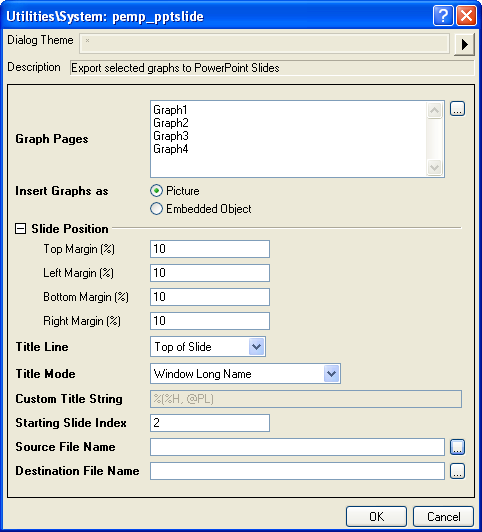
- Click the OK button. The four graphs are exported to PowerPoint slides, in the order in which they appear in Project Explorer.
Related X-Functions
pemp_slideshow, pef_pptslide, pef_slideshow
Keywords:publishing, export
|