Arbeitsblattdaten formatieren
Format-Wks-Data
Daten im Origin-Arbeitsblatt werden entweder als Text- oder numerische Daten betrachtet. Während die Anzeige von Textdaten im Arbeitsblatt recht unkompliziert ist, hängt die Anzeige der numerischen Daten von solchen Dingen wie Anzeigeformat (Dezimal, Wissenschaftlich etc.), Datentyp (Double, Short etc.), Anzahl der angezeigten dezimalen bzw. signifikanten Stellen und jeglichen gewählten benutzerdefinierten Formatierungen ab.
Alle Zahlen werden, falls Sie keinen anderen Datentyp gewählt haben, im Arbeitsblatt intern als frei beweglicher Punkt, Zahlen mit doppelter Präzision (Double(8)) gespeichert. Dies schließt Datums- und Zeitangaben mit ein, Daten, die so formatiert sind, dass sie in Grad-Minuten-Sekunden angezeigt werden, oder Dezimalzahlen, die so formatiert sind, dass sie eine feste Anzahl von Dezimalstellen anzeigen.
Beim Umgang mit numerischen Daten ist es wichtig zu beachten, dass das, was Sie im Arbeitsblatt sehen, die Darstellung einer Zahl ist, die intern gespeichert ist. Dies ist aus zwei Gründen wichtig:
-
- Berechnungen, die Arbeitsblattwerte berücksichtigen, werden immer mit der intern gespeicherten Zahl mit doppelter Präzision durchgeführt, nicht mit dem Wert, der im Arbeitsblatt angezeigt wird.
- Sie können verschiedene Optionen für Format und Anzeige anwenden, um die Art und Weise der Anzeige dieser gespeicherten Zahl im Arbeitsblatt zu ändern.
Numerische Daten formatieren
Anzeige von numerischen Daten steuern
Es gibt globale Einstellungen (der Dialog Optionen) und Einstellungen auf Spaltenebene (Spalteneigenschaften) für die Anzeige von Dezimalstellen, Signifikante Stellen und Wissenschaftliche und Technische Notation.
Informationen hierzu können Sie unter Anzeige von numerischen Daten in der Arbeitsblattspalte festlegen nachlesen.
Benutzerdefinierte Formate
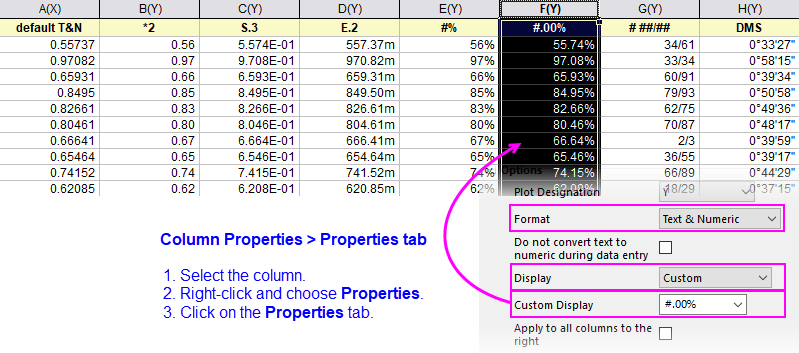
Wenn das Format der Spalte = Numerisch und die Anzeige der Spalte = Benutzerdefiniert sind, können Sie die Notationen der Benutzerdefinierten Anzeige verwenden, um ein benutzerdefiniertes Format auf numerische Daten in der Arbeitsblattspalte anzuwenden.
Weiteres zu benutzerdefinierten Formaten, die auf numerische Daten angewendet werden können, finden Sie über die folgenden Links:
Datums- und Zeitdaten formatieren
Weiteres zur Formatierung von Datums- und Zeitdaten finden Sie über die folgenden Links:
|