1.4.1.2 double
GUI Control String
Edit
If the control string is empty, then the control is set to be Edit.
Password
We can use the control string:
- password
set the control to password edit box, in which input is enciphered.
An example in a dialog:
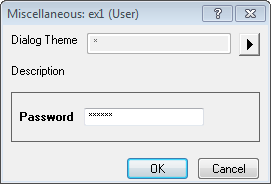
Slider
We can use the following control string to set the DynaCtrl to Slider in X-Function Dialog.There are two types slider decided by whether we can type into precise value in Origin.
- UnEditable Slider
- Slider:start value| end value| steps number
For example, slider:0|100|100 will create a slider with start value as 0 and end value as 100 and the step as 100/100=1.
You can see the slider in the Dialog:
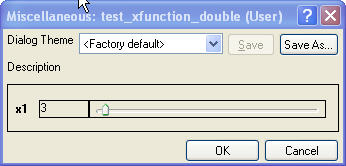
- Editable Slider
- Slider:|start value|end value|steps number
You can see the slider in the Dialog:
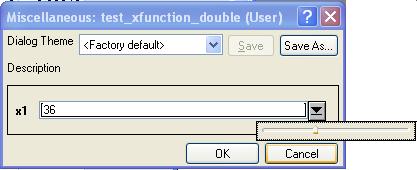
ComboBox
There are two types ComboBox: Editable ComboBox and UnEditable ComboBox.
- Editable ComboBox
We can use the following control string to set the DynaCtrl to Editable ComboBox in X-Function Dialog and the default value is 0.
- |Value1|Value2|Value3...
- UnEditable ComboBox
We can use the following control string to set the Control to UnEditable Combobox
in X-Function Dialog.
- Value|Value2|Value3...
Note: the control string Value must be double value.
Variable Value Data
You can set the default data in Data field of the X-Function Bulider.
| Variable Data |
Input |
Output |
Input/Output
|
| <unassigned>
|
The default value set to be missing Value.
|
do nothing
|
The variable value is set to be empty value.
|
| Splicified value
|
The default value set to be the splicified Value.
|
do nothing.
|
Set the the splicified value as input.
|
| LabTalk Variable Name
|
The default value set to be the LabelTalk variable value.
|
The variable result value will be put into LabTalk variable.
|
The variable value can be got from the Labtalk Variable Name. After Execution, the result value will be put into the Labtalk Variable.
|
| Range string
|
The default value is set to be the Range string value(convert to vector).
|
The variable result value will be put into the Range.
|
The variable value can be got from the range. After Execution, the result value will be put into the Range.
|
Input
We can control whether the input data is auto-calculated by using the option string:
- Z:Value(0|1)
If the Value is 0, then user must input the value.Else, the value can be auto-calcualated.
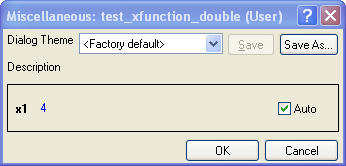
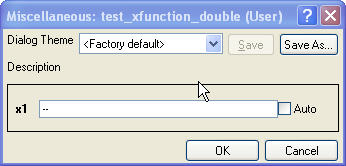
Output
This option can be used to control whether the output variable is needed, i.e. the output variable is optional. With specifying this option, a checkbox will be added beside the output variable. If it is checked, the variable will be outputted, otherwise it will be not. By default, it is equivalent to U:1 when it is not specified.
You can see more details in How to Use Output checkbox.
Supportted Option String
- A:-------Recalculate
- G:-------Group
- T:-------Last Used Theme
- U:-------Output
- V:-------Visible
- Z:-------Auto Support
You can see the more detailes in Option Strings
|